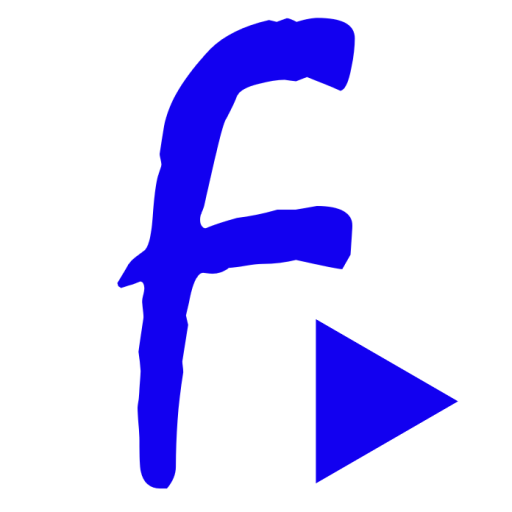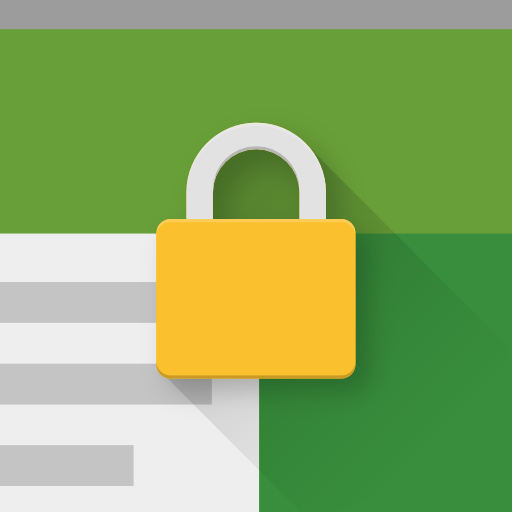Video Kiosk
Play on PC with BlueStacks – the Android Gaming Platform, trusted by 500M+ gamers.
Page Modified on: July 28, 2019
Play Video Kiosk on PC
Turn your Android device into a reliable, robust, secure Android kiosk playing looping videos, images and web pages. You’ll have your Android TV, tablet, phone playing videos, images and web pages and running unattended, and reliably with minimal set up. Optional advanced features include secure Kiosk Mode for access management , remote management, remote update, playback scheduling, overlays, backgrounds and flexible screen layouts – full screen or split screen for digital signage with widgets.
FEATURES
Easy to Use
Plays video and/or images and/or web pages in a loop with a simple 2-step Installation. Here’s what you do:
1. Create a folder [/sdcard/Video Kiosk or /sdcard/Movies/Video Kiosk] and put your media in the folder
2. Launch Video Kiosk
Video Kiosk will now play the contents of the folder, in a loop, unattended. Video Kiosk can be used to run the big screen at a gym, shop, or anywhere where you need to run a digital signage display. The only thing staff needs to know how to do is turn the TV on - Video Kiosk takes care of the rest.
Flexible display modes
- Use Full screen display for video loop player on tablet or phone, full screen for Digital Signage with Android TV
- Use split screen for Digital Signage with widgets (looping media in one, widgets in the other three)
- Use with touchscreen overlays and Secure Kiosk Mode for Interactive Kiosks
Control Content Loop Playback Order and Schedule
- Control Playback Order using Playlists, Sort by path or filename, Random order or Round Robin through folders
- Set a playback schedule using Android Calendar, Google Calendar, XML schedule file
- Control Playback using the Device Location or Motion Detection
Robust, Secure and Reliable
Secure Interactive Touchscreen Kiosk. Video Kiosk has security options for controlling access to the Kiosk software and for controlling access to the device
- Password protection
- Restrict access to device controls, especially for interactive devices
- Lock down Kiosk on rooted devices
Reliable Digital Signage. Video Kiosk has built-in logic to recover from common sources of playback interruption.
- Dims screen on battery-powered devices when battery power is low
- Handles restarts, awakening from sleep, unplayable media, recurring errors, abandoned and skips it
- No down time required when updating. If the video loop changes because you have updated it, the new video loop will play the next time the loop starts.
Remote Management and Update
With remote management features and a cloud service, you can update and manage all of your video kiosks, simultaneously, from anywhere that you have Internet access and with no device downtime.
- Remotely manage your content loop or update playback order, schedule, backgrounds, overlays using the cloud
- Integrate Video Kiosk with a management system to receive device status reports.
More
- Free trial download. Try all the features then purchase to activate the App on your device
PERMISSIONS
This app uses the Device Administrator permission.
SUPPORT
- Refer to the Online Tutorials
- Read the Video Kiosk User Manual
Play Video Kiosk on PC. It’s easy to get started.
-
Download and install BlueStacks on your PC
-
Complete Google sign-in to access the Play Store, or do it later
-
Look for Video Kiosk in the search bar at the top right corner
-
Click to install Video Kiosk from the search results
-
Complete Google sign-in (if you skipped step 2) to install Video Kiosk
-
Click the Video Kiosk icon on the home screen to start playing