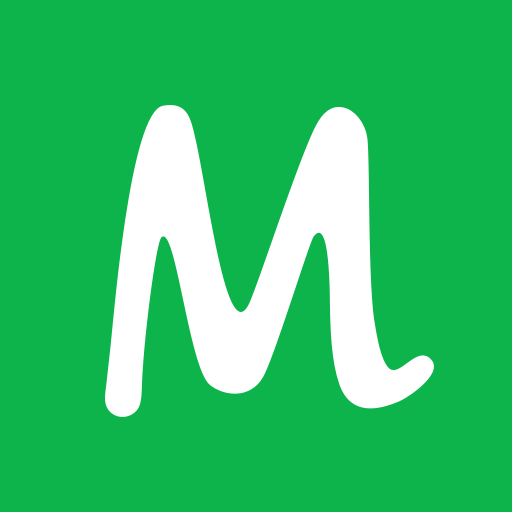このページには広告が含まれます
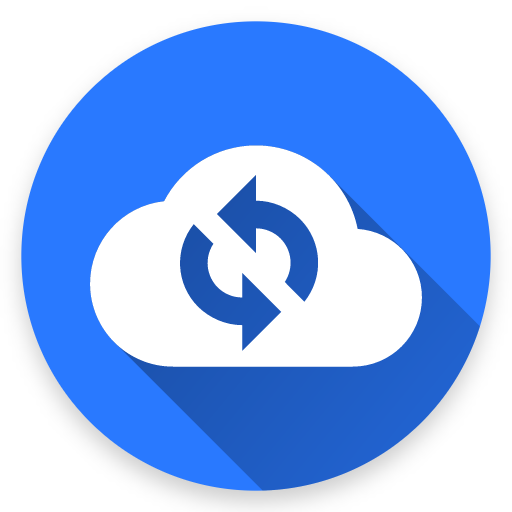
計算式電卓プラグイン for Googleドライブ
仕事効率化 | burton999 calculator developer
BlueStacksを使ってPCでプレイ - 5憶以上のユーザーが愛用している高機能Androidゲーミングプラットフォーム
Play CalcNotePlugin for GoogleDrive on PC
Dear user, this plugin is not a standalone app, you need to install CalcNote or CalcNote Pro (v2.4.14 or later) first.
This plugin allows you to automatically backup your files and drafts to GoogleDrive.
CalcNote
https://play.google.com/store/apps/details?id=com.burton999.notecal
CalcNote Pro
https://play.google.com/store/apps/details?id=com.burton999.notecal.pro
How to use
1. Launch the CalcNote for GoogleDrive.
2. Enable [Sync with your Google Drive]
3. Select your google account.
4. Sign in to your Google Account.
Specification
This plugin creates "__calcnote__" folder to your google drive root folder.
All of your files and drafts are saved in this folder.
Also plugin creates "trash" folder in the "__calcnote__" folder.
All for your deleted files and drafts are saved in the "trash" folder.
Note
1. When used on multiple devices, A file created by device A are automatically synchronized to device B. File updates and deletes are also synchronized.
2. This plugin is intended to provide automatic backup. It does not provide accurate synchronization function.
3. Plugin resolves an update conflict based on device time. So if the time of the device is not accurate, it will result in unintended consequences.
4. A file created by another application is not synchronized. If you create text file using GoogleDrive app and save file to "__calcnote__" folder, file is ignored by this plugin.
5. Plugin does not delete deleted files in the trash folder. So you need to delete deleted files manually if need.
This plugin allows you to automatically backup your files and drafts to GoogleDrive.
CalcNote
https://play.google.com/store/apps/details?id=com.burton999.notecal
CalcNote Pro
https://play.google.com/store/apps/details?id=com.burton999.notecal.pro
How to use
1. Launch the CalcNote for GoogleDrive.
2. Enable [Sync with your Google Drive]
3. Select your google account.
4. Sign in to your Google Account.
Specification
This plugin creates "__calcnote__" folder to your google drive root folder.
All of your files and drafts are saved in this folder.
Also plugin creates "trash" folder in the "__calcnote__" folder.
All for your deleted files and drafts are saved in the "trash" folder.
Note
1. When used on multiple devices, A file created by device A are automatically synchronized to device B. File updates and deletes are also synchronized.
2. This plugin is intended to provide automatic backup. It does not provide accurate synchronization function.
3. Plugin resolves an update conflict based on device time. So if the time of the device is not accurate, it will result in unintended consequences.
4. A file created by another application is not synchronized. If you create text file using GoogleDrive app and save file to "__calcnote__" folder, file is ignored by this plugin.
5. Plugin does not delete deleted files in the trash folder. So you need to delete deleted files manually if need.
計算式電卓プラグイン for GoogleドライブをPCでプレイ
-
BlueStacksをダウンロードしてPCにインストールします。
-
GoogleにサインインしてGoogle Play ストアにアクセスします。(こちらの操作は後で行っても問題ありません)
-
右上の検索バーに計算式電卓プラグイン for Googleドライブを入力して検索します。
-
クリックして検索結果から計算式電卓プラグイン for Googleドライブをインストールします。
-
Googleサインインを完了して計算式電卓プラグイン for Googleドライブをインストールします。※手順2を飛ばしていた場合
-
ホーム画面にて計算式電卓プラグイン for Googleドライブのアイコンをクリックしてアプリを起動します。