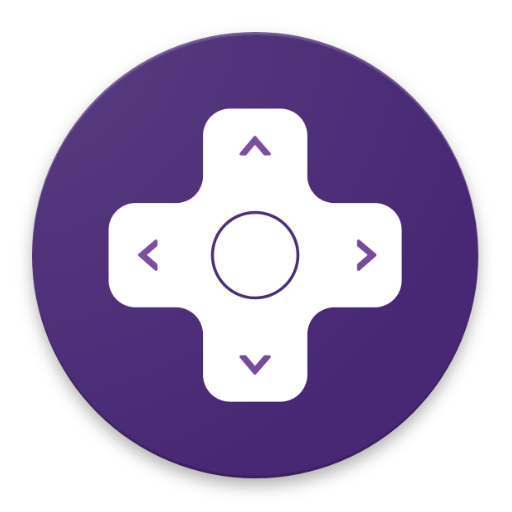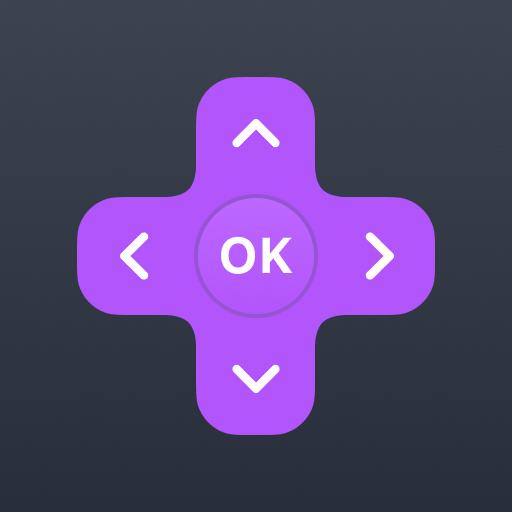
Remote for Roku - RoByte
Play on PC with BlueStacks – the Android Gaming Platform, trusted by 500M+ gamers.
Page Modified on: January 20, 2020
Play Remote for Roku - RoByte on PC
Features:
• No setup is required, RoByte automatically scans your network to find your Roku.
• Easily change channels with one tap
• Use your keyboard for quick text & voice entry for channels like Netflix or Hulu
• RoByte is the only Roku remote designed for tablets
• Supports Android Wear! quick access to play/pause from your wrist *Requires Android 5.0
• Easily navigate without looking at your phone using the swipe-pad
• More than 1 Roku in the house? RoByte pairs with multiple Roku players
• Customizable Widgets turn your Android homescreen into a Roku remote
• Built with material design *Lollipop and up
Language Support (Android 4.4 and lower):
• English
• Español (Spanish)
• 한국의(Korean)
• Deutsch (German)
• Français (French)
• Bahasa Indonesia
Quick tips:
• Most problems connecting to your Roku can be resolved by simply reinstalling RoByte.
• RoByte can only connect if you are on the same wifi network as your Roku device.
Support: tinybyteapps@gmail.com
Twitter: http://twitter.com/TinyByteApps
Facebook: http://www.facebook.com/TinyByteApps
Handcrafted by two brothers in San Francisco & Illinois. We call ourselves TinyByte Apps.
Play Remote for Roku - RoByte on PC. It’s easy to get started.
-
Download and install BlueStacks on your PC
-
Complete Google sign-in to access the Play Store, or do it later
-
Look for Remote for Roku - RoByte in the search bar at the top right corner
-
Click to install Remote for Roku - RoByte from the search results
-
Complete Google sign-in (if you skipped step 2) to install Remote for Roku - RoByte
-
Click the Remote for Roku - RoByte icon on the home screen to start playing