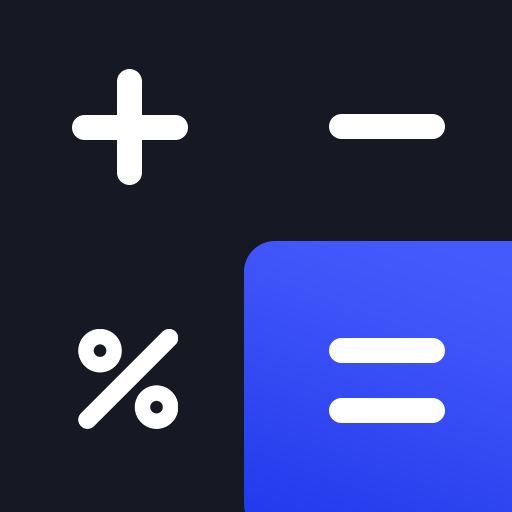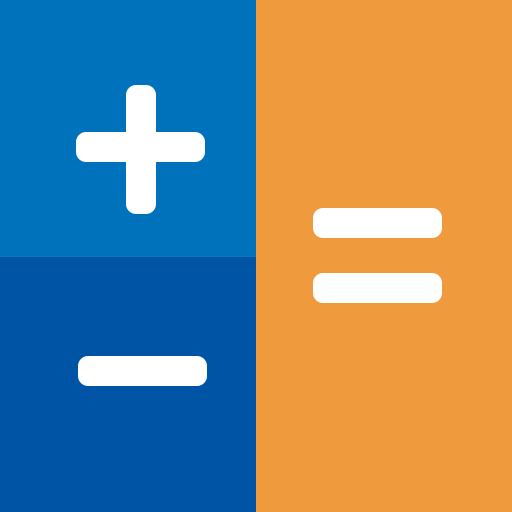Calculator Vault
Play on PC with BlueStacks – the Android Gaming Platform, trusted by 500M+ gamers.
Page Modified on: January 11, 2020
Play Calculator Vault on PC
Key Features
★ AppLock:
Lock the app with a password or pattern lock to protect your privacy. e.g) Messenger, WeChat, Whatsapp and any other apps installed on your device.
- Support pin and pattern lock.
- Personalized with multiple app lock themes.
★ Safe Pictures Vault:
Keep your personal photos in safe space.
- Hide your pictures easily from a gallery, album or photos.
- Multiple Photo can be handled at a time.
- Fast and intuitive photo viewer.
★ Safe Video Vault:
Keep your personal Videos in safe space.
- Hide your videos easily from a gallery, album or videos.
- Watch Video.
- Keep snoopers away from private videos.
★ Safe File Vault:
Keep your personal File in safe space.
- Hide your any format files from built-in file explorer.
- View your files.
★ Intruder Selfie:
Catch the snoopers and capture selfie who try to access your app.
★ Trash Vault:
Keep file protected from accidentally deleted from calculator vault.
Other useful features:
- Face Down Lock: Face Down Phone will help you to perform chosen action in emergency situations when someone came suddenly. for example, close calculator vault app, open a website or open another app immediately.
- Uninstall Protection: App support "Calculator Vault App Protection" to prevent calculator vault from being uninstalled by kids or strangers.
- Fake Cover Protection: You can even hide the fact that lock the app with fake error window.
- Hide Icon: You can hide icon from app list and access by this link www.usemysmartapp.com/calc.html Then press "Click to Open Calculator Vault"
- Support sound and vibration effects.
- No storage limitation for your hidden files if your phone memory has enough storage space.
This app uses the Device Administrator permission.
Disclosure:
To prevent Calculator Vault being uninstalled, Calculator Vault need Device Administrator Permission and it never use any other Device Administrator permission except uninstall prevention.
-----Useful FAQ--------
Q). My hidden files are stored online?
A. No, your hidden files are stored inside phone locally.
Q). Got new phone or phone stolen or broken. Can I recover hidden files from old phone?
A. No, currently we do not support online backup of your hidden files so that you can not recover any of files from the old phone.
Q). How do I change app lock password?
A. Open your Calculator vault first and select app lock then go to setting click on Change password option.
Q). After hide icon, I am forgetting a password.
A. Click on this link for access hidden app:: http://usemysmartapp.com/calc.html >> Click to open Calculator Vault app.
Q) I am not able to open my app after hiding my app. What should I do now?
A. Go to you phone security app(setting)-->app-->permission-->enable autostart of calculator vault
IMPORTANT: Do not uninstall this app before unhiding your personal files otherwise it will be lost forever. Activate Uninstall Protection to prevent this app from being uninstalled by others especially kids.
Play Calculator Vault on PC. It’s easy to get started.
-
Download and install BlueStacks on your PC
-
Complete Google sign-in to access the Play Store, or do it later
-
Look for Calculator Vault in the search bar at the top right corner
-
Click to install Calculator Vault from the search results
-
Complete Google sign-in (if you skipped step 2) to install Calculator Vault
-
Click the Calculator Vault icon on the home screen to start playing