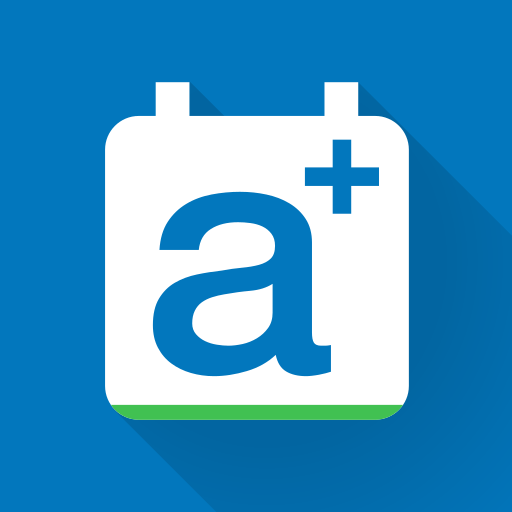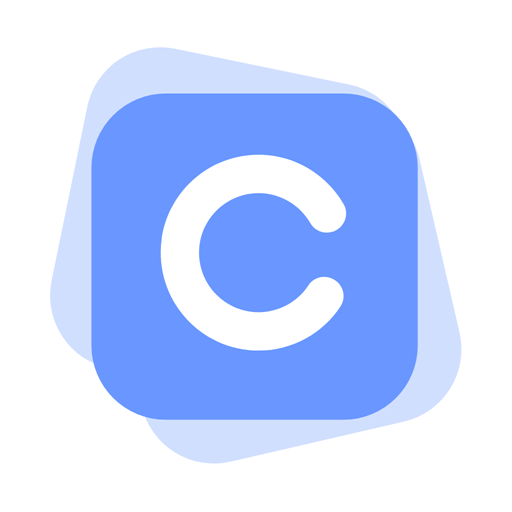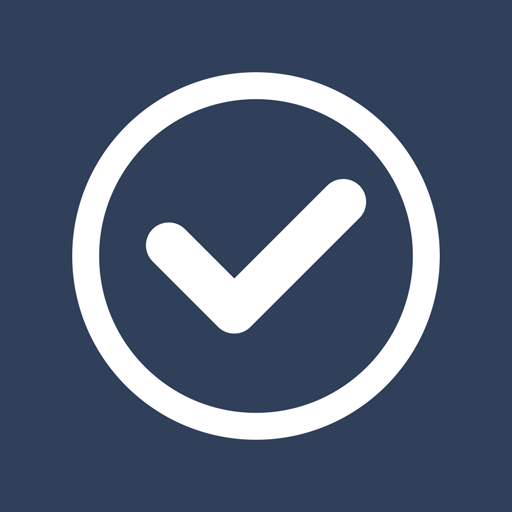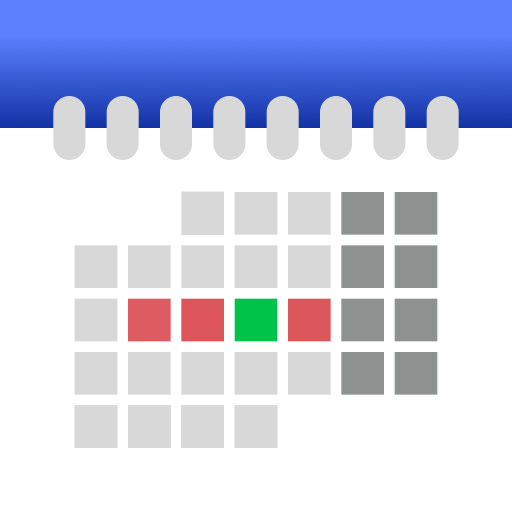
CalenGoo - Calendar and Tasks
Play on PC with BlueStacks – the Android Gaming Platform, trusted by 500M+ gamers.
Page Modified on: December 2, 2019
Play CalenGoo - Calendar and Tasks on PC
✔️ Sync all your past and future events with Google Calendar (just add your Google account under "Settings > Accounts" instead of syncing via the Android calendar).
✔️ Sync calendars with Google Calendar, Microsoft Exchange, CalDAV and iCloud (via the Android calendar or directly).
✔️ Sync tasks with Google Calendar, Microsoft Exchange, CalDAV and iCloud.
✔️ Attach photos and files to your events (when syncing directly with Google Calendar).
✔️ Attach Evernote notes to events.
✔️ Weather forecast ("Settings > Weather").
✔️ Add icons to Google events (you have to add your Google account under "Settings > Accounts", then you can configure the icons under "Settings > Icons").
✔️ Five types of calendar views (day, week, month, agenda and year).
✔️ Four styles of agenda views ("Settings > Display and Use > Agenda view")
✔️ Use drag&drop to move and copy your events.
✔️ Widgets to see your events on your home screen (day, week, month, agenda, year and task widget).
✔️ Support for Microsoft Exchange categories (when syncing CalenGoo directly with Exchange using EWS).
✔️ Share calendars with other people (using Google Calendar).
✔️ Search function
✔️ Various reminder functions (e.g. notifications, pop-up window, spoken reminders, different sounds, ...)
✔️ Birthdays and anniversaries of your contacts
✔️ Floating events and completable events
✔️ Templates for events
✔️ Print to PDF function
✔️ Android Wear support (complication and agenda view)
✔️ Tasks in events (add a short list of tasks into an event)
✔️ Contacts can be linked to events
✔️ Use keywords to change the color or icons of your events ("Settings > Display and Use > General > Keywords").
✔️ Dark theme and light theme ("Settings > Design")
✔️ Many configuration options can be found under "Settings > Display and Use".
For more details please see here:
http://android.calengoo.com
Additionally you can add ideas or vote for ideas on https://calengoo.de/features/calengooandroid
And you can find a free 3-day trial version here: http://android.calengoo.com/trial
If you have problems just contact the support: http://android.calengoo.com/support
Play CalenGoo - Calendar and Tasks on PC. It’s easy to get started.
-
Download and install BlueStacks on your PC
-
Complete Google sign-in to access the Play Store, or do it later
-
Look for CalenGoo - Calendar and Tasks in the search bar at the top right corner
-
Click to install CalenGoo - Calendar and Tasks from the search results
-
Complete Google sign-in (if you skipped step 2) to install CalenGoo - Calendar and Tasks
-
Click the CalenGoo - Calendar and Tasks icon on the home screen to start playing