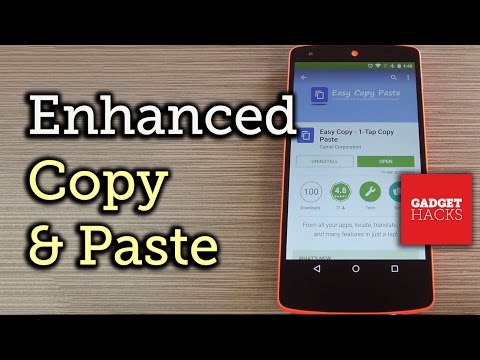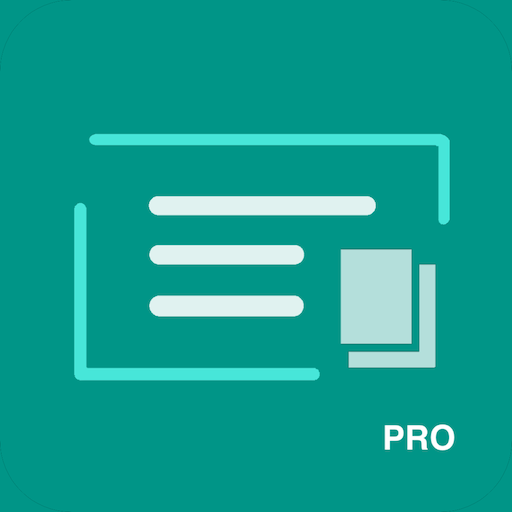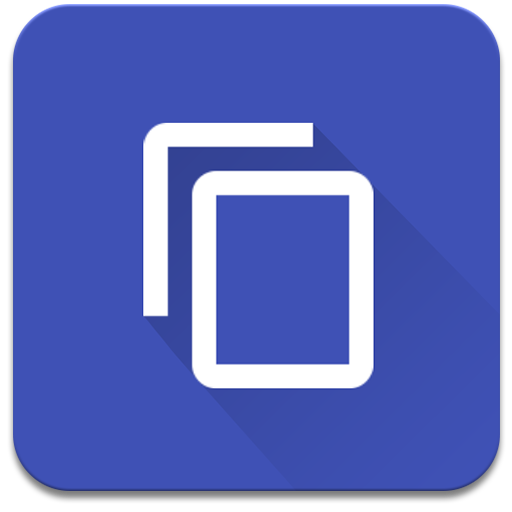
Easy Copy+ The smart Clipboard
Play on PC with BlueStacks – the Android Gaming Platform, trusted by 500M+ gamers.
Page Modified on: November 25, 2018
Play Easy Copy+ The smart Clipboard on PC
With Easy Copy, you will save time with your copy - paste!
Easy Copy allows you to reduce the number of taps required to perform the copy and paste actions.
Note: Unfortunately the Facebook app does not authorize the copy function to copy messages, comments or statuses so you will not be able to use Easy Copy to get around that limitation.
*********
Lifehacker: "Easy Copy will appear like an actually-useful Clippy"
Wonderhowto.com: "using the app is incredibly simple" – 20 unique Android apps that offer incredible functionality
*********
Easy Copy has 3 main features to improve the standard Android Copy Paste feature:
- Copy in 1-Tap to perform quick actions (translate, locate, share…) from all the apps
- An enhanced clipboard to save your copied items and manage your favorites
- A Paste feature accessible from all your apps which allows you to paste anything from your clipboard in 1-Tap
★ Copy:
In all your apps, the Easy Copy popup will appear whenever you copy something, allowing you to select quick actions:
- locate in Google Maps
- send by text or email
- call the number
- translate with Google Translate
- create an event
- modify the text you copied (very useful in Hangouts when you only want to copy part of a message!)
- share (when not already implemented in the given application)
- add your own custom actions to open any app
★ Enhanced Clipboard:
Easy Copy automatically saves everything you copy. Add favorites and use copied elements again and again!
- Create favorites to access them quickly
- Use and reuse the items of your clipboard
- Search in all your copied items
- Edit or delete the items you copied
★ Paste:
In all your apps, access the Easy Copy clipboard via the notification bar to quickly paste items!
When you focus a text zone, just open the notification bar, choose the Easy Copy entry to open the clipboard. Then simply select the item you want to paste and it gets automatically pasted into your text zone!
Easy Copy+:
With the + version, enjoy the full Easy Copy experience:
★★★ Unlimited number of items and favorites in the clipboard
★★ No ads
★ You show us your support and help us make it an awesome app!
Easy Copy is a very useful tool that simplifies Copy Paste on Android, for work purpose or personal usage!
Don't hesitate to rate us 5 stars and spread the word if you like it!
Below are a few examples that illustrates better how you can save time with Easy Copy.
Easy Translation:
Paul is a French boy and is dating a German girl. He does not understand very well when she texts him in German. Now he uses Easy Copy to translate her texts quickly.
- Before, he had to copy the text, open Google Translate, select the text input area, paste the text.
- Now with Easy Copy he just taps Copy and Translate!
Easy Location:
JC is visiting customers all around the city. He often receives an address in his emails and wants to open them in Google Maps.
- Before, he had to copy it, open Google Maps, select the text input area, paste it and tap on Search.
- Now with Easy Copy he just taps Copy and Locate!
Easy address share:
Someone asks you by Hangout to send him your complete address to come to your party!
- Before you had to tyyyyyyyyyyype it entirely every time someone asked you
- Now with Easy Copy you just tap on the Paste feature in the notification bar, choose your favorite item ‘address’ and paste it!
This app uses Accessibility services. (BIND_ACCESSIBILITY_SERVICE to read the text you typed on screen)
Play Easy Copy+ The smart Clipboard on PC. It’s easy to get started.
-
Download and install BlueStacks on your PC
-
Complete Google sign-in to access the Play Store, or do it later
-
Look for Easy Copy+ The smart Clipboard in the search bar at the top right corner
-
Click to install Easy Copy+ The smart Clipboard from the search results
-
Complete Google sign-in (if you skipped step 2) to install Easy Copy+ The smart Clipboard
-
Click the Easy Copy+ The smart Clipboard icon on the home screen to start playing