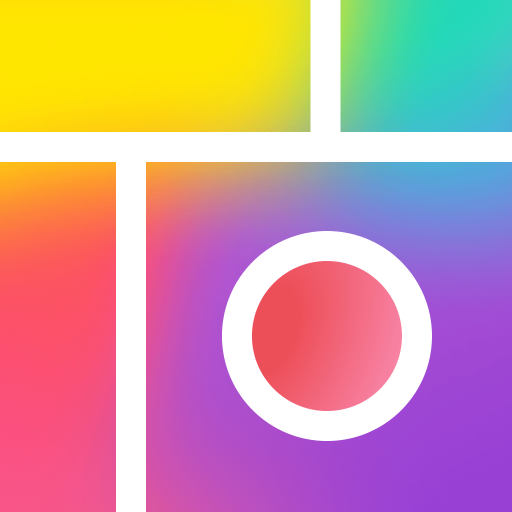Become - AI Headshot & Avatar
Spiele auf dem PC mit BlueStacks - der Android-Gaming-Plattform, der über 500 Millionen Spieler vertrauen.
Seite geändert am: 05.07.2024
Play Become - AI Headshot & Avatar on PC
Then try Become AI. Our powerful AI technology lets you transform your photos into outstanding avatar pictures that you can use as your profile picture or share with your friends on social media.
With Become AI, you can:
- Easily upload photos and let our AI technology do the rest
- Choose from a variety of avatar styles and customize them to your own liking
- Share your avatars with your friends and followers on social media
- Save your avatars to your camera roll and use them as your profile picture
And much more!
Become AI is the perfect app for anyone who wants to stand out on social media with unique and eye-catching profile pictures.
Download now and start creating your own avatar pictures today!
Any feature requests or feedback? We’d love them. Tell us at explore@piccollage.com
Terms of Service: http://cardinalblue.com/tos
Privacy Policy: https://cardinalblue.com/privacy
Spiele Become - AI Headshot & Avatar auf dem PC. Der Einstieg ist einfach.
-
Lade BlueStacks herunter und installiere es auf deinem PC
-
Schließe die Google-Anmeldung ab, um auf den Play Store zuzugreifen, oder mache es später
-
Suche in der Suchleiste oben rechts nach Become - AI Headshot & Avatar
-
Klicke hier, um Become - AI Headshot & Avatar aus den Suchergebnissen zu installieren
-
Schließe die Google-Anmeldung ab (wenn du Schritt 2 übersprungen hast), um Become - AI Headshot & Avatar zu installieren.
-
Klicke auf dem Startbildschirm auf das Become - AI Headshot & Avatar Symbol, um mit dem Spielen zu beginnen