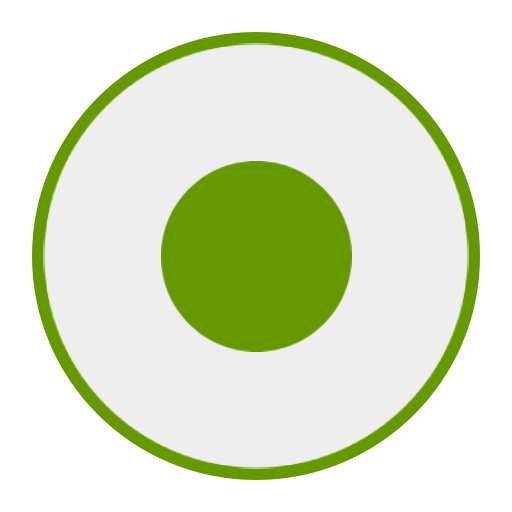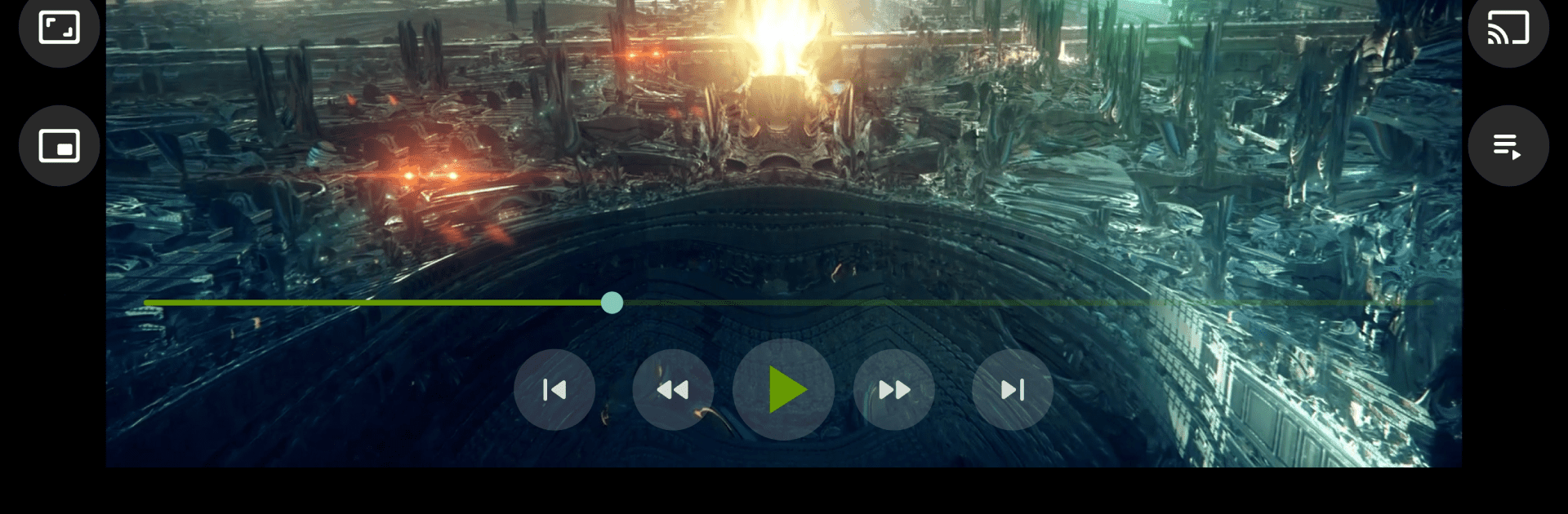

Cast to TV+ Chromecast Roku TV
Play on PC with BlueStacks – the Android Gaming Platform, trusted by 500M+ gamers.
Page Modified on: Mar 5, 2025
Run Cast to TV+ Chromecast Roku TV on PC or Mac
Why limit yourself to your small screen on the phone? Run Cast to TV+ Chromecast Roku TV, an app by Castify, best experienced on your PC or Mac with BlueStacks, the world’s #1 Android emulator.
About the App
Discover seamless streaming with “Cast to TV+ Chromecast Roku TV” by Castify, your go-to app in Video Players & Editors. Effortlessly cast your favorite videos, music, and photos from your phone to the big screen. Expect smooth navigation and versatile compatibility with a range of streaming devices.
App Features
Device Compatibility
– Stream effortlessly to Chromecast, Roku, Fire TV, and even Xbox consoles.
– Supports DLNA-enabled Smart TVs, including popular brands like LG, Samsung, and Sony.
Versatile Sources
– Cast content directly from phone files, web browsers, IPTV sources, podcasts, and more.
– Use the app’s browser to find and cast video from online websites.
Advanced Casting Tools
– AI Subtitle Generation: Craft subtitles for any video effortlessly.
– Integrated universal remote controls for multiple devices.
Convenient Features
– Screen Mirroring for compatible Android devices.
– Enjoy Picture in Picture (PiP) mode while browsing other apps.
– Bookmark your favorite websites for easy streaming.
Supported Formats
– Easily handle MP4, MKV, MP3, podcasts, HLS streams, and more.
Whether you’re streaming through BlueStacks or directly on your device, enjoy a smooth and rich video experience tailored to your needs.
Big screen. Bigger performance. Use BlueStacks on your PC or Mac to run your favorite apps.
Play Cast to TV+ Chromecast Roku TV on PC. It’s easy to get started.
-
Download and install BlueStacks on your PC
-
Complete Google sign-in to access the Play Store, or do it later
-
Look for Cast to TV+ Chromecast Roku TV in the search bar at the top right corner
-
Click to install Cast to TV+ Chromecast Roku TV from the search results
-
Complete Google sign-in (if you skipped step 2) to install Cast to TV+ Chromecast Roku TV
-
Click the Cast to TV+ Chromecast Roku TV icon on the home screen to start playing