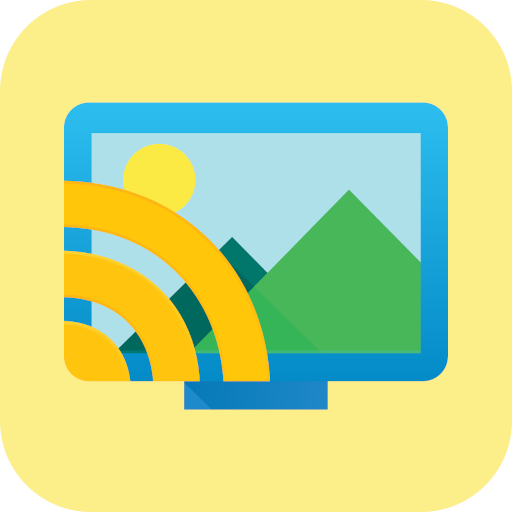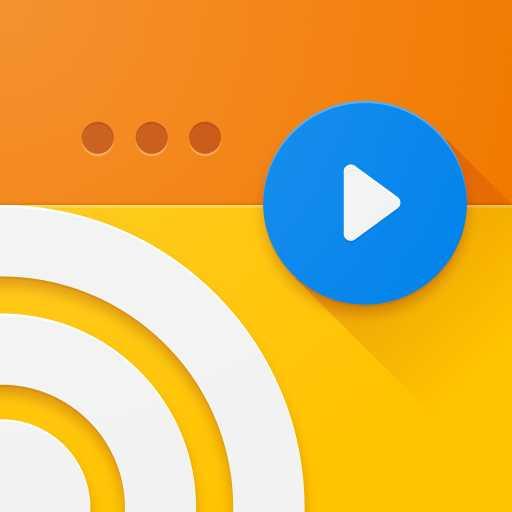Transmitir video / imagen / música a TV
Juega en PC con BlueStacks: la plataforma de juegos Android, en la que confían más de 500 millones de jugadores.
Página modificada el: 24 de julio de 2020
Play Cast to TV – Cast Video/Picture/Music, Chromecast on PC
Features:
- Easily access your media files on the phone, including photos, music and videos. Cast them on the big TV screen.
- Control TV remotely with your phone: adjust volume, pause, forward, rewind video with no delay.
- Cast a small phone screen to big TV screen in high quality.
- Screen mirroring for Chromecast: We enable you to stream videos, photos from phone to Chromecast. Local media files will be played directly on your big TV screen.
- Cast videos to TV stably.
- Cast music and audio files to TV.
- Cast web browser to TV.
- Auto search for available cast devices.
- Mirror your phone's screen wirelessly to a smart TV in real time.
- Identify local files like video, audio, photo on your device and SD Card automatically.
- Add your local video and audio to the play queue.
- Support video casting, music casting and slideshow casting.
- Mirroring, screencast with DLNA devices such as Smart TV
Easy to use:
1. Make sure your phone and cast device are connected to the same Wi-Fi.
2. Click “cast” button to connect the app with TV.
3. Cast your video, music, photo and control it remotely with your phone.
Juega Transmitir video / imagen / música a TV en la PC. Es fácil comenzar.
-
Descargue e instale BlueStacks en su PC
-
Complete el inicio de sesión de Google para acceder a Play Store, o hágalo más tarde
-
Busque Transmitir video / imagen / música a TV en la barra de búsqueda en la esquina superior derecha
-
Haga clic para instalar Transmitir video / imagen / música a TV desde los resultados de búsqueda
-
Complete el inicio de sesión de Google (si omitió el paso 2) para instalar Transmitir video / imagen / música a TV
-
Haz clic en el ícono Transmitir video / imagen / música a TV en la pantalla de inicio para comenzar a jugar