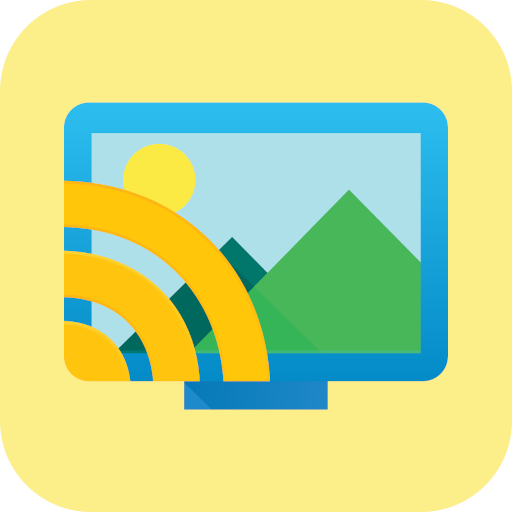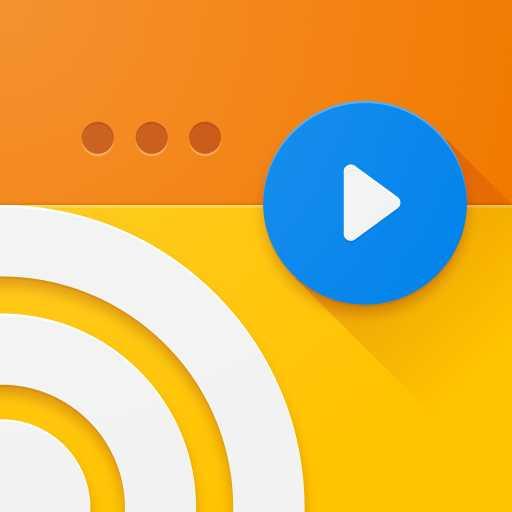Cast to TV - Cast Video / Picture / Music to TV
Jouez sur PC avec BlueStacks - la plate-forme de jeu Android, approuvée par + 500M de joueurs.
Page Modifiée le: 24 juillet 2020
Play Cast to TV – Cast Video/Picture/Music, Chromecast on PC
Features:
- Easily access your media files on the phone, including photos, music and videos. Cast them on the big TV screen.
- Control TV remotely with your phone: adjust volume, pause, forward, rewind video with no delay.
- Cast a small phone screen to big TV screen in high quality.
- Screen mirroring for Chromecast: We enable you to stream videos, photos from phone to Chromecast. Local media files will be played directly on your big TV screen.
- Cast videos to TV stably.
- Cast music and audio files to TV.
- Cast web browser to TV.
- Auto search for available cast devices.
- Mirror your phone's screen wirelessly to a smart TV in real time.
- Identify local files like video, audio, photo on your device and SD Card automatically.
- Add your local video and audio to the play queue.
- Support video casting, music casting and slideshow casting.
- Mirroring, screencast with DLNA devices such as Smart TV
Easy to use:
1. Make sure your phone and cast device are connected to the same Wi-Fi.
2. Click “cast” button to connect the app with TV.
3. Cast your video, music, photo and control it remotely with your phone.
Jouez à Cast to TV - Cast Video / Picture / Music to TV sur PC. C'est facile de commencer.
-
Téléchargez et installez BlueStacks sur votre PC
-
Connectez-vous à Google pour accéder au Play Store ou faites-le plus tard
-
Recherchez Cast to TV - Cast Video / Picture / Music to TV dans la barre de recherche dans le coin supérieur droit
-
Cliquez pour installer Cast to TV - Cast Video / Picture / Music to TV à partir des résultats de la recherche
-
Connectez-vous à Google (si vous avez ignoré l'étape 2) pour installer Cast to TV - Cast Video / Picture / Music to TV
-
Cliquez sur l'icône Cast to TV - Cast Video / Picture / Music to TV sur l'écran d'accueil pour commencer à jouer