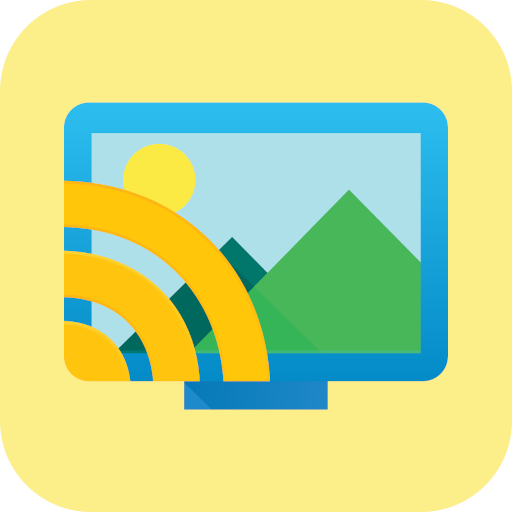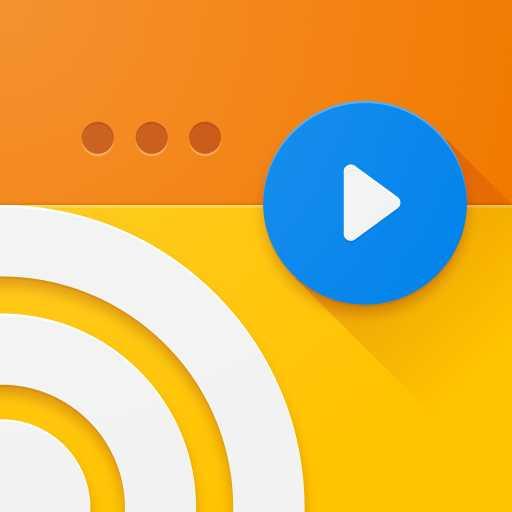Trasmetti video / foto / musica alla TV
Gioca su PC con BlueStacks: la piattaforma di gioco Android, considerata affidabile da oltre 500 milioni di giocatori.
Pagina modificata il: 24 luglio 2020
Play Cast to TV – Cast Video/Picture/Music, Chromecast on PC
Features:
- Easily access your media files on the phone, including photos, music and videos. Cast them on the big TV screen.
- Control TV remotely with your phone: adjust volume, pause, forward, rewind video with no delay.
- Cast a small phone screen to big TV screen in high quality.
- Screen mirroring for Chromecast: We enable you to stream videos, photos from phone to Chromecast. Local media files will be played directly on your big TV screen.
- Cast videos to TV stably.
- Cast music and audio files to TV.
- Cast web browser to TV.
- Auto search for available cast devices.
- Mirror your phone's screen wirelessly to a smart TV in real time.
- Identify local files like video, audio, photo on your device and SD Card automatically.
- Add your local video and audio to the play queue.
- Support video casting, music casting and slideshow casting.
- Mirroring, screencast with DLNA devices such as Smart TV
Easy to use:
1. Make sure your phone and cast device are connected to the same Wi-Fi.
2. Click “cast” button to connect the app with TV.
3. Cast your video, music, photo and control it remotely with your phone.
Gioca Trasmetti video / foto / musica alla TV su PC. È facile iniziare.
-
Scarica e installa BlueStacks sul tuo PC
-
Completa l'accesso a Google per accedere al Play Store o eseguilo in un secondo momento
-
Cerca Trasmetti video / foto / musica alla TV nella barra di ricerca nell'angolo in alto a destra
-
Fai clic per installare Trasmetti video / foto / musica alla TV dai risultati della ricerca
-
Completa l'accesso a Google (se hai saltato il passaggio 2) per installare Trasmetti video / foto / musica alla TV
-
Fai clic sull'icona Trasmetti video / foto / musica alla TV nella schermata principale per iniziare a giocare