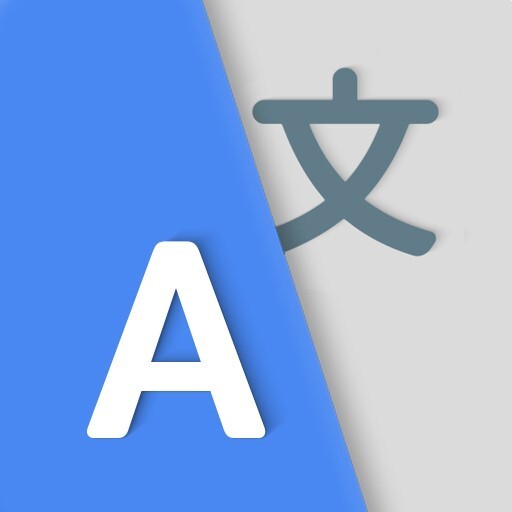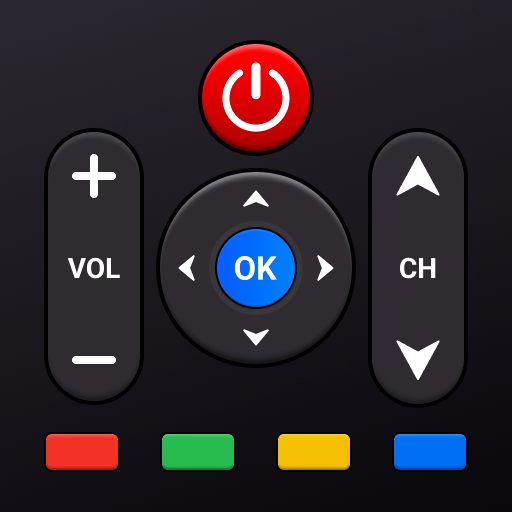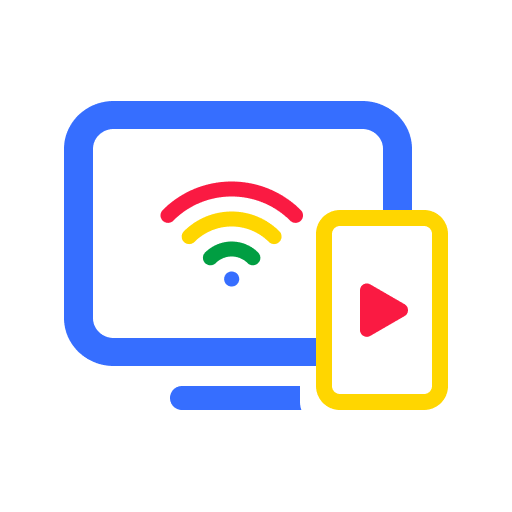TV Transmitir: Pantalla Espejo
Juega en PC con BlueStacks: la plataforma de juegos Android, en la que confían más de 500 millones de jugadores.
Página modificada el: 29 ago 2024
Play Cast to TV - Screen Mirroring on PC
Cast to TV - Screen Mirroring allows you to mirror your smartphone on the TV screen in high quality. You will be able to stream videos, music, photographs, and other content to your large TV. With Cast to TV - Screen Mirroring app you can cast phone and tablet content quickly and reliably to TV.
By connecting your phone to a TV screen with the Cast to TV - Screen Mirroring app, you can quickly stream movies from your phone to your large-screen TV. This app will help you scan and mirror the screen of your Android phone or tablet on smart TV.
You can cast local and web films, music, and photos to your TV, Chromecast, RokuTV, Amazon FireTV or Fire Stick, Xbox, Apple TV, or other DLNA devices with Cast to TV. Stream videos and movies on TV right now by casting to TV!
🏅🏅🏅Features:
● Simple phone control of TV functions like volume, pause, fast-forward, and next/previous.
● Cast videos to your TV.
● Playback of videos locally.
● Auto search for available cast devices & streaming devices.
● Automatically recognize video, audio, and photo files on your device and SD Card.
● Built-in browser for streaming web videos.
● Add local video, local audio to Play Queue.
● Play media in shuffle, loop, repeat mode.
● Design for video cast, music cast & photo slideshow cast.
Stream your favorite movies: Stream movies, videos, photos and apps on big smart TV screen.
Cast your best family moments: Cast to TV - Screen Mirroring allows you to open window in smart TV screen from your smartphone. Screen mirroring is useful for streaming movies, videos, access photos and apps on the TV screen. Sharing your phone screen on TV screen now is very easy.
📺All Cast in One. With Cast to TV, you can cast to:
☆ Chromecast
☆ Smart TVs: Samsung, LG, Sony, Hisense, Xiaomi, Panasonic, etc.
☆ Xbox One and Xbox 360
☆ Amazon Fire TV and Cast to Fire Stick
☆ Apple TV and Airplay
☆ RokuStick and RokuTVs
☆ Other DLNA receivers
Cast to TV is the most effective mirroring method for screen mirroring in real-time speed. If you want to cast video from Android to tv, you’d better try Cast to TV - Screen Mirroring.
How To Use:
1. Your TV should support Wireless Display or any sort of Display Dongles.
2. The TV must be connected to WI-FI network same as your phone.
3. Launch the app and connect the app to your TV.
4. Tap "Screen Mirroring" button and go for "Start Mirroring" button to get it started.
Before you Start:
Before connecting the device, make sure VPN is turned off.
The TV must be connected to WI-FI network same as your phone.
Features of "Cast to TV - Screen Mirroring" app:
- Connect your phone to the TV in two simple and quick steps.
- Screen mirroring everything amazing from your phone to your TV through the cast to tv app.
- Control everything conveniently: volume, pause, fast forward, rewind video with no delay.
- Cast to TV and enjoy the best experience of watching videos and movies
- Enjoy music, play games on your smart TV.
- Access Youtube, IPTV easily.
- Use Remote control for smart TVs.
- Cast phone screen to big TV screen faster.
Disclaimer:
iKame Application - Begamob App is not an affiliated entity of Google or any of the other brands mentioned and Cast to TV - Screen Mirroring application is not an official product of any of the other brands mentioned.
Juega TV Transmitir: Pantalla Espejo en la PC. Es fácil comenzar.
-
Descargue e instale BlueStacks en su PC
-
Complete el inicio de sesión de Google para acceder a Play Store, o hágalo más tarde
-
Busque TV Transmitir: Pantalla Espejo en la barra de búsqueda en la esquina superior derecha
-
Haga clic para instalar TV Transmitir: Pantalla Espejo desde los resultados de búsqueda
-
Complete el inicio de sesión de Google (si omitió el paso 2) para instalar TV Transmitir: Pantalla Espejo
-
Haz clic en el ícono TV Transmitir: Pantalla Espejo en la pantalla de inicio para comenzar a jugar