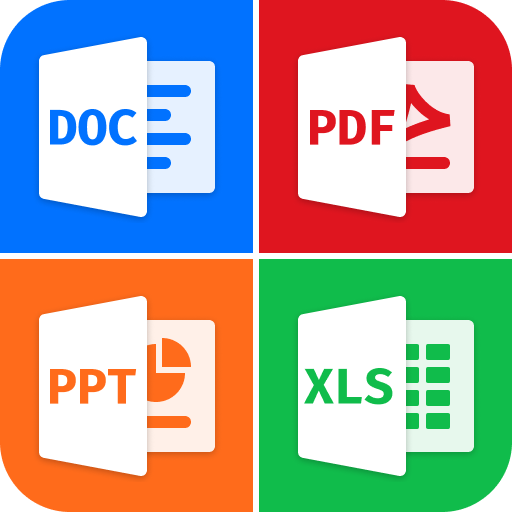Cast to TV & Screen Mirroring
Gioca su PC con BlueStacks: la piattaforma di gioco Android, considerata affidabile da oltre 500 milioni di giocatori.
Pagina modificata il: 26 apr 2023
Play Cast to TV & Screen Mirror for Chromecast Stream on PC
If you are looking for a stable screen mirroring to cast your screen to a larger screen, this useful app is the perfect choice that can do the job of viewing your phone on TV. Especially, you can use it flexibly at any time and anywhere. Experience attractive games on the big screen, not the small screen of your phone. You can also watch any content you want like photos, videos, music, or live stream on your tv with the control and selection by your phone through this smart app.
Always remember to connect everything to the same wifi. This app will assist you to scan and mirror your android phone or tab screen on your smart TV/Monitor (Miracast enabled) or Wireless Adapter or adapter and will get an experience with a phone and big screen. As simple as that, you can experience everything at your fingertips.
All your devices are supported
• Chromecast
• Roku, Roku Stick, and Roku TVs
• Most smart TVs: Hisense, Samsung, LG, Sony, Panasonic, TLC, Toshiba, etc.
• Xbox, FireTV, and Fire Stick
• Other DLNA receivers
Features
- Connect your phone to the TV in two simple and quick steps
- Screen mirroring everything amazing from your phone to your TV.
- Enjoy photos, videos on the big screen
- Mirror music, play games on your smart TV.
- Access Youtube, IPTV easily
- Control everything conveniently: volume, pause, fast forward, rewind video with no delay.
- Get to know your files fast.
Usage:
- Make sure your phone and device are connected to the same Wi-Fi
- Enable Miracast on your TV and Enable Wireless Display
- Select your existing device
- Enjoy everything, mirror any image, video, or audio you want to the big screen
This app is not affiliated with Google or any of the other brands mentioned.
Gioca Cast to TV & Screen Mirroring su PC. È facile iniziare.
-
Scarica e installa BlueStacks sul tuo PC
-
Completa l'accesso a Google per accedere al Play Store o eseguilo in un secondo momento
-
Cerca Cast to TV & Screen Mirroring nella barra di ricerca nell'angolo in alto a destra
-
Fai clic per installare Cast to TV & Screen Mirroring dai risultati della ricerca
-
Completa l'accesso a Google (se hai saltato il passaggio 2) per installare Cast to TV & Screen Mirroring
-
Fai clic sull'icona Cast to TV & Screen Mirroring nella schermata principale per iniziare a giocare