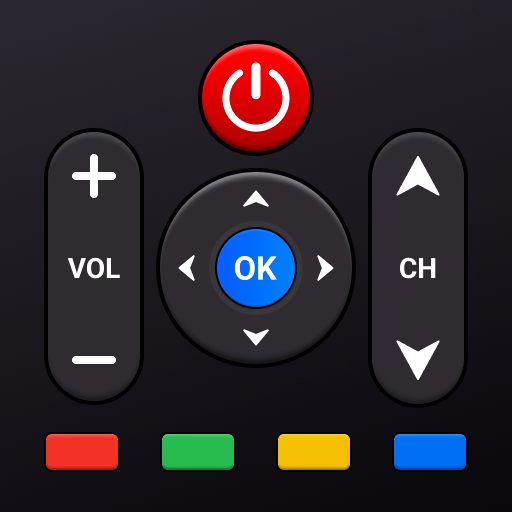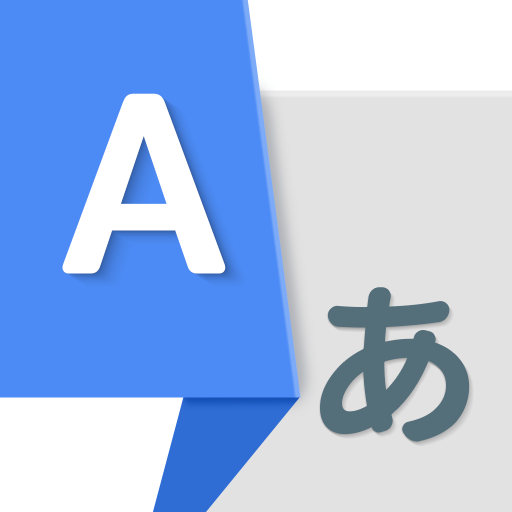Cast for Chromecast & TV Cast
Juega en PC con BlueStacks: la plataforma de juegos Android, en la que confían más de 500 millones de jugadores.
Página modificada el: Jan 15, 2025
Play Cast for Chromecast & TV Cast on PC
Cast for Chromecast & TV Cast can show all your photos, videos, games, and other apps on a bigger screen with the same Wifi connection. It is a perfect application for sharing and streaming content with high quality and real-time speed. You can also search and easily stream your favorite TV shows at any time on your Chromecast TV screen through screen mirroring. Cast for Chromecast & TV Cast also assists you in mirroring your phone screen on smart TV. Live screencast and stream from Android to Chromecast. Enable the TV mirror and the smart cast to start the practice of fitness exercises on the TV screen. Share screen and TV connect to mobile to present your presentation with the live stream with a large reflective screen.
Moreover, Cast for Chromecast & TV Cast gives you cast trending movies, the best music on TV as fast and stable. This Cast to TV app will assist you to mirror your phone screen on smart TV. Live screencast, from mobile to other devices and From Android to TV. Enable TV mirror and the smart cast to start the practice of fitness exercises on the TV screen. Share screen and TV connect to mobile to present your presentation with the live stream with a large reflective screen.
Cast for Chromecast & TV Cast allows you to enjoy your library on any kind of smart TV like Chromecast, Roku, Fire TV, Xbox, Samsung, LG TV, and so on. With Cast for Chromecast & TV Cast, streaming videos and photos directly from phone to TV never get easier.
Key Features:
• Screen Mirroring: Mirror phone screen to TV fast and with low latency.
• Cast to TV: photos, videos, web videos, music,...
• Control Smart TV by phone: volume, forward/rewind, previous/next,...
• Stream music and play the game on the bigger screen.
• Cast directly from Youtube, Google Photos, Web browser to Chromecast, smart TV
How to use:
• Step 1: Your phone and Smart TV must be connected to the same Wi-Fi
• Step 2: Enable Wireless Display and Miracast on your TV
• Step 3: Choose and Connect to your Smart TV on the phone screen
• Step 4: You are ready to use. Try out every feature of our app!!
Supported devices:
• Chromecast
• Roku
• Fire TV, Xbox
• Smart TVs: Sony, Samsung, LG TV,...
This app is not affiliated with or endorsed by Google or other brands.
If you need any support, feel free to contact us at info@begamob.com
Juega Cast for Chromecast & TV Cast en la PC. Es fácil comenzar.
-
Descargue e instale BlueStacks en su PC
-
Complete el inicio de sesión de Google para acceder a Play Store, o hágalo más tarde
-
Busque Cast for Chromecast & TV Cast en la barra de búsqueda en la esquina superior derecha
-
Haga clic para instalar Cast for Chromecast & TV Cast desde los resultados de búsqueda
-
Complete el inicio de sesión de Google (si omitió el paso 2) para instalar Cast for Chromecast & TV Cast
-
Haz clic en el ícono Cast for Chromecast & TV Cast en la pantalla de inicio para comenzar a jugar