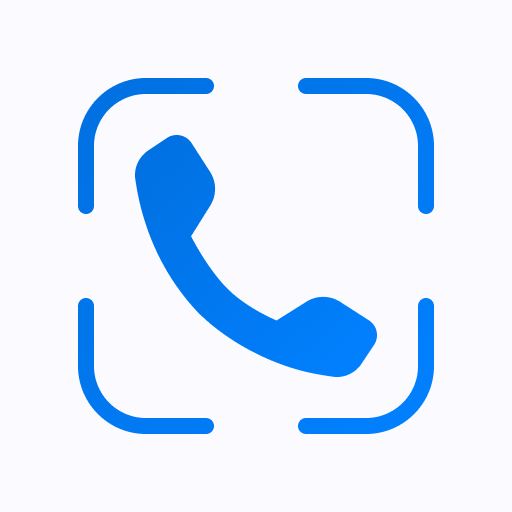Cube AppLock
Gioca su PC con BlueStacks: la piattaforma di gioco Android, considerata affidabile da oltre 500 milioni di giocatori.
Pagina modificata il: 7 maggio 2021
Play Cube AppLock on PC
Packed with powerful functionality and slick UI, Cube AppLock is the top locking app that enables you to protect your data and lock apps from intruders in a matter of few clicks.
How does Cube AppLock work?
Having configured the basic Cube AppLock settings upon the first sign-in, you only need to open AppLock and tap the app - to switch on the app lock protection.
Key features:
• Powerful Message Locker
Lock Facebook Messenger, WhatsApp, Viber, Snapchat, WeChat, Hangouts, Skype, Slack and other messenger apps with Cube AppLock to ensure your conversations with family, friends, and colleagues stay protected.
• Advanced AppLock for System Apps
Lock contacts, calendar and other system applications in a flash - using Cube AppLock.
• Broad Range of App Lock Options
Cube AppLock enables you to select the best lock option for your apps, i.e. lock apps with fingerprint, password or pattern you set up.
• Random Keyboard
Switch on a “Random Keyboard” feature in Cube AppLock to hide your password from prying eyes.
• Intruder Selfie
Turn on the “Intruder Selfie” mode in Cube AppLock and track who’s made unauthorized attempts to snoop into your phone.
• Optimized Battery Power Usage
Cube AppLocker is optimized for the minimum battery power consumption, by default.
• Real-time App Lock Protection
Cube AppLock will notify you of the new app/s on a device, available for locking.
• Customizable Themes
Personalize your experience with Cube AppLock by selecting a Light (Default), or a Dark theme.
Cube AppLock requires the following app permissions:
• App Usage - used to retrieve the list of installed apps, available for locking, and manage their lock status.
• Overlay (Run over other apps) - enables the lock screen display. Note! The “Overlay” permission is mandatory for Android 10 smartphones and tablets - otherwise, Cube AppLock won’t work on the device.
• Camera - used to make an intruder selfie.
Getting Started with Cube AppLock:
Cube AppLock enables you to configure a broad range of settings right away - the first time you’re using the app. Let’s see how it works.
• Open Cube AppLock.
• Grant the required “App Usage” and “Overlay” app permissions.
• Sign in the app using your Google account. Note! Sign-in is required to enable recovering access to locked apps in case you forget your Cube AppLock lock password or pattern.
• Select & configure the app lock option you’d like to apply. Tip! If you’re using the Password (PIN) lock, it’s also possible to switch on the “Random Keyboard” feature right away.
Configure a number of extra stability and security features:
• Enable advanced app lock protection - set Cube AppLock as a device administrator to prevent the app from authorized uninstall attempts.
• Disable battery optimization - switch on this feature to prevent Cube AppLock from sleeping and ensure stable app lock protection.
• Set Fingerprint App Unlock - enable unlocking apps instantly, with a fingerprint.
• Switch on “Intruder Selfie”- turn on the feature to enable the app to take photos using the front camera on your device, in case the incorrect Cube AppLock Password (PIN) or Pattern is entered.
Gioca Cube AppLock su PC. È facile iniziare.
-
Scarica e installa BlueStacks sul tuo PC
-
Completa l'accesso a Google per accedere al Play Store o eseguilo in un secondo momento
-
Cerca Cube AppLock nella barra di ricerca nell'angolo in alto a destra
-
Fai clic per installare Cube AppLock dai risultati della ricerca
-
Completa l'accesso a Google (se hai saltato il passaggio 2) per installare Cube AppLock
-
Fai clic sull'icona Cube AppLock nella schermata principale per iniziare a giocare