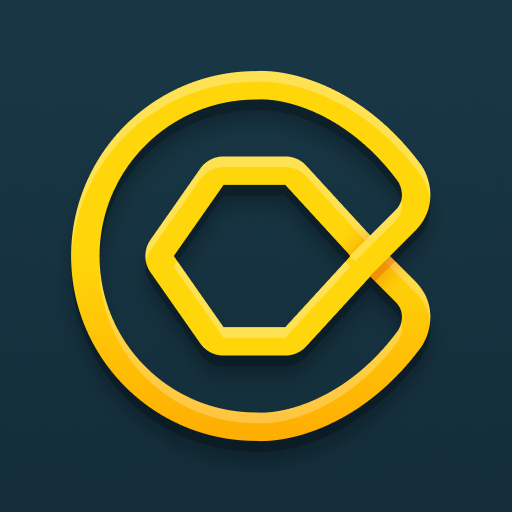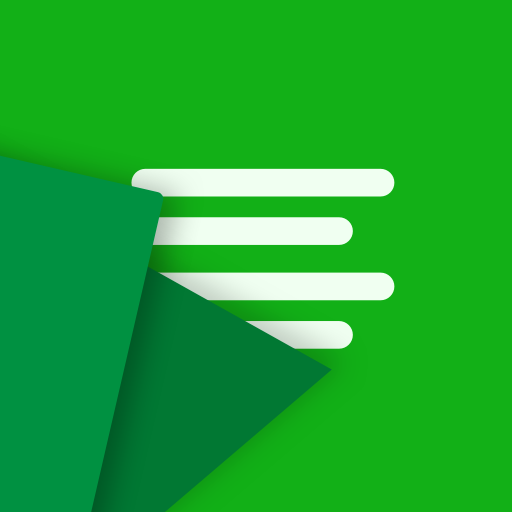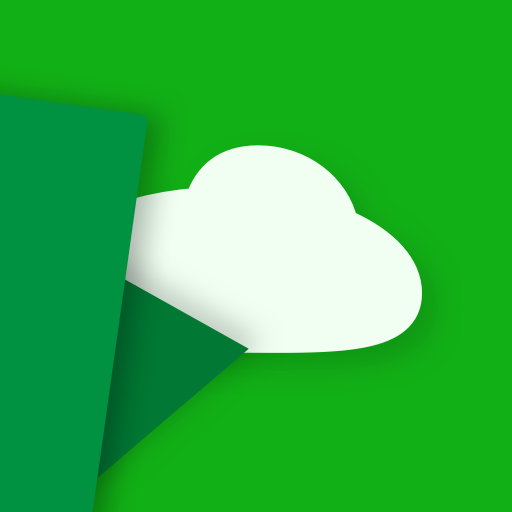
Clip Cloud - Clipboard Sync between PC and Android
Play on PC with BlueStacks – the Android Gaming Platform, trusted by 500M+ gamers.
Page Modified on: October 7, 2019
Play Clip Cloud - Clipboard Sync between PC and Android on PC
Chrome Plugin: https://chrome.google.com/webstore/detail/njdmefplhdgmeenojkdagebgapfbabid
- How does it work?
Clip Cloud can help you to copy some text on a device and paste on the others. It works on Android, PC, Mac, and Linux. The clipboard will be encrypted and transmitted over the Google Cloud Message.
- Which platforms are supported?
It supports Android and any desktop environments(PC, Mac, and Linux) with Chrome extension. Note please do not install the extension on other browsers because the service is based on Google cloud message.
- Is it encrypted?
Yes. Starting January 20, 2019, all transmissions will be encrypted by the AES algorithm.
- Will it store my clipboard?
No. All of the clipboards will be just send to Google Cloud Message immediately and no copy will be stored.
Please try Clip Stack ( https://play.google.com/store/apps/details?id=com.catchingnow.tinyclipboardmanager ) if you want to store your clipboard history locally. It is full free and even does not have network permission.
- Running in the background? Will it seriously drain the battery?
No, the app will temporarily stop syncing when screen off and hibernated, and resume after screen on.
If you really need to continue to synchronize the clipboard after hibernation, please set Clip Cloud to "Not optimized" in the system settings, battery optimization.
- What is the maximum length of the clipboard?
It is 2000 characters.
- Why does it need me to pay?
A web server is required to implement this functionality, while the server is leased.
Play Clip Cloud - Clipboard Sync between PC and Android on PC. It’s easy to get started.
-
Download and install BlueStacks on your PC
-
Complete Google sign-in to access the Play Store, or do it later
-
Look for Clip Cloud - Clipboard Sync between PC and Android in the search bar at the top right corner
-
Click to install Clip Cloud - Clipboard Sync between PC and Android from the search results
-
Complete Google sign-in (if you skipped step 2) to install Clip Cloud - Clipboard Sync between PC and Android
-
Click the Clip Cloud - Clipboard Sync between PC and Android icon on the home screen to start playing