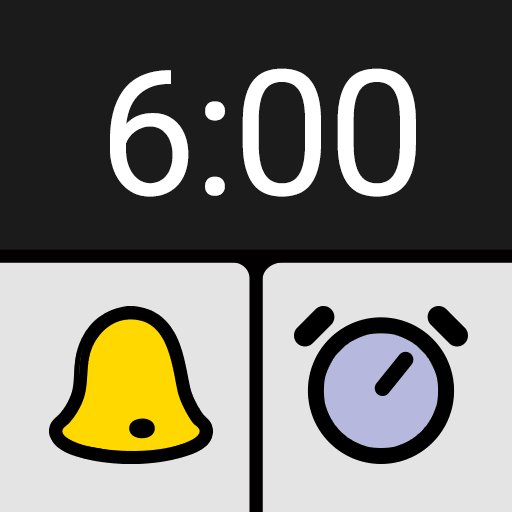Alarms, tasks, reminder, calendar - all in one
Play on PC with BlueStacks – the Android Gaming Platform, trusted by 500M+ gamers.
Page Modified on: January 12, 2020
Play Alarms, tasks, reminder, calendar - all in one on PC
It is perfect solution for time management, todo list, tasks list or tasks reminder.
Alarm categories:
Quick - make a note/alarm with two simple clicks
Everyday - runs everyday
Work days - runs on selected work days
Cyclic - runs every x-th day, every x-th week or every x-th month (PRO only)
Timer - simple timer (countdown) alarm
Any - select any days from calendar
Annual - birthday, anniversary (PRO only)
Main features:
- independent settings for each alarm like alarm length, ringtone, volume level, snooze and more
- dismiss option: standard buttons, math problem or arrange/complete quotation
- next alarms widget
- gentle alarm - increasing ringtone mode
- Android Wear notifications support
Free alarm clock version contains in-app ads and has some limitations.
What's more in PRO version:
- no ads
- annual/Birthday/Anniversary alarm
- cyclic alarm repeat up to 90 days
- cyclic alarm can be repeated every x-th month
- sunrise and sunset alarms (with dawn and dusk support)
- shake to snooze
- snooze count up to 100
- full alarm profiles support
Permissions:
READ_PHONE_STATE - to detect incoming phone call and snooze alarm.
RECEIVE_BOOT_COMPLETED - to set up alarms after phone start.
ACCESS_NETWORK_STATE, INTERNET - ads, checking for new app version, Google Analytics, Firebase Analytics, Google Drive.
WRITE_EXTERNAL_STORAGE/READ_EXTERNAL_STORAGE - backup/restore settings, play ringtones located on external memory.
WAKE_LOCK - to wake device and show alert window on time.
DISABLE_KEYGUARD - disable keyguard (lock screen) when alarm starts.
VIBRATE - vibrate during alarm.
ACCESS_COARSE_LOCATION - optionally used on Andorid 6+ devices to calculate sunrise/sunset time for current location. User has to grant application that permission. Otherwise applciaiton does not have access to GPS data.
Play Alarms, tasks, reminder, calendar - all in one on PC. It’s easy to get started.
-
Download and install BlueStacks on your PC
-
Complete Google sign-in to access the Play Store, or do it later
-
Look for Alarms, tasks, reminder, calendar - all in one in the search bar at the top right corner
-
Click to install Alarms, tasks, reminder, calendar - all in one from the search results
-
Complete Google sign-in (if you skipped step 2) to install Alarms, tasks, reminder, calendar - all in one
-
Click the Alarms, tasks, reminder, calendar - all in one icon on the home screen to start playing