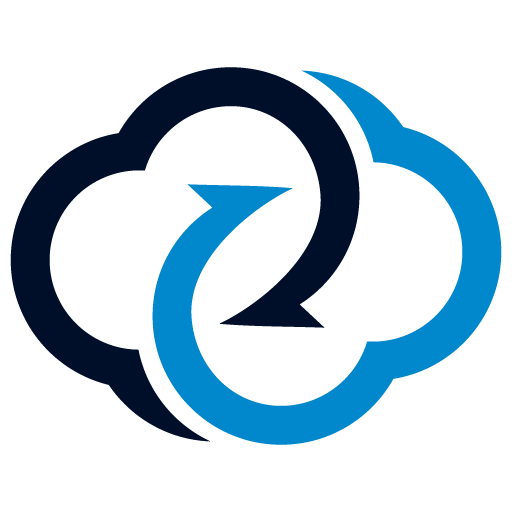CCSWE App Manager (SAMSUNG)
Play on PC with BlueStacks – the Android Gaming Platform, trusted by 500M+ gamers.
Page Modified on: January 10, 2020
Play CCSWE App Manager (SAMSUNG) on PC
★★ NOTE: You must have a stock Samsung device in order to use CCSWE App Manager (SAMSUNG) ★★
Contact appmanager@ccswe.com if you have any issues. We are more than happy to offer any help we can but cannot do anything if you simply give us a low rating instead of contacting us.
★★ Features ★★
★ Clear data for any application
★ Disable services and receivers
★ Export and import package lists (Pro version only)
★ Hide (disable) application icons without uninstalling the application
★ Home screen widget (Pro version only)
★ Favorites list (Pro version only)
★ Freeze (disable) applications (Pro version only)
★ Password protection (Pro version only)
★ Uninstall applications
★★ Frequently asked questions ★★
★ Why does CCSWE App Manager (SAMSUNG) require device admin privileges?
Unfortunately the Android security model does not make it possible for one application to enable/disable components for another application. This makes sense for standard applications because you wouldn't want a competing application to be able to disable yours. That is why CCSWE App Manager requires device admin privileges in order to achieve this.
Play CCSWE App Manager (SAMSUNG) on PC. It’s easy to get started.
-
Download and install BlueStacks on your PC
-
Complete Google sign-in to access the Play Store, or do it later
-
Look for CCSWE App Manager (SAMSUNG) in the search bar at the top right corner
-
Click to install CCSWE App Manager (SAMSUNG) from the search results
-
Complete Google sign-in (if you skipped step 2) to install CCSWE App Manager (SAMSUNG)
-
Click the CCSWE App Manager (SAMSUNG) icon on the home screen to start playing