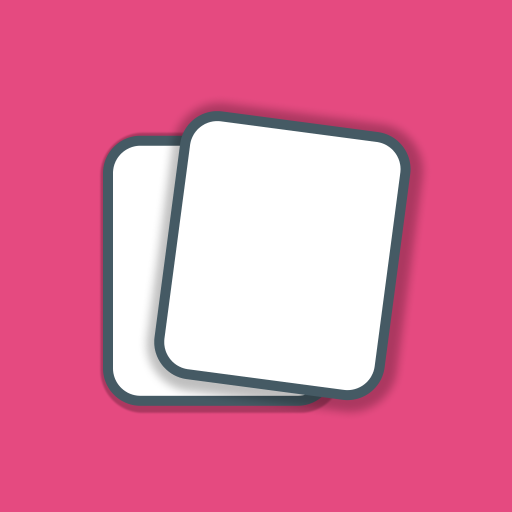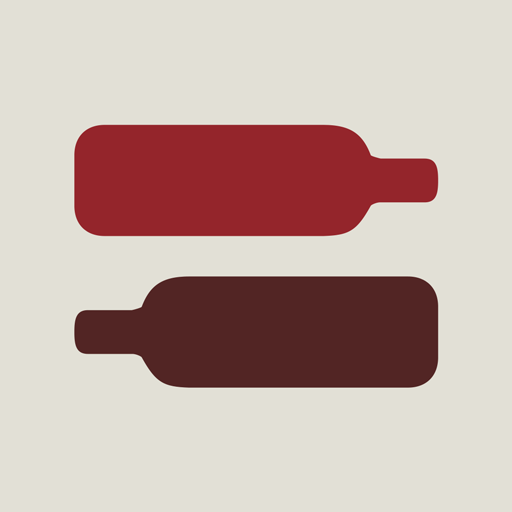
CellarTracker
Play on PC with BlueStacks – the Android Gaming Platform, trusted by 500M+ gamers.
Page Modified on: Jul 24, 2019
Play CellarTracker on PC
• Read & Write Wine Reviews •
Find over 3 million wines, read more than 8.5 million tasting notes (community and professional) for great recommendations, and join a community of over 611,000 users to share your opinions. Fully integrated with professional reviews from Antonio Galloni, Stephen Tanzer, Allen Meadows, Jancis Robinson, Decanter and more (separate subscriptions may be required).
• Manage Your Collection •
Use our online cellar management tool to track your collection, see its value, and much more. Users are currently managing 96 million bottles and counting!
• Label Recognition •
Search for a wine by taking a photo of the label, or quickly capture photos and notes of multiple wines for later reference. Access your entire history of captured labels to remember what you've been drinking.
• Scan Barcodes •
Easily scan UPC/EAN barcodes on wines, as well as custom CellarTracker barcodes, to make cellar management a breeze.
• Track Consumption History •
CellarTracker allows you to track what you've been drinking — from your cellar, a restaurant, winery or anywhere — and add your own tasting notes, ratings and label images.
This app requires internet connectivity to operate. Certain functionality, such as managing your cellar or tracking consumption history, require a free CellarTracker account. Optional paid CellarTracker accounts provide access to additional functionality, including automatic valuation. Some professional reviews require separate subscriptions to those publications to enable integration.
Play CellarTracker on PC. It’s easy to get started.
-
Download and install BlueStacks on your PC
-
Complete Google sign-in to access the Play Store, or do it later
-
Look for CellarTracker in the search bar at the top right corner
-
Click to install CellarTracker from the search results
-
Complete Google sign-in (if you skipped step 2) to install CellarTracker
-
Click the CellarTracker icon on the home screen to start playing