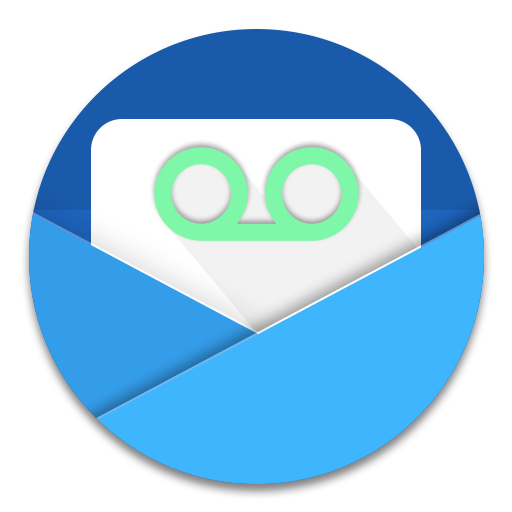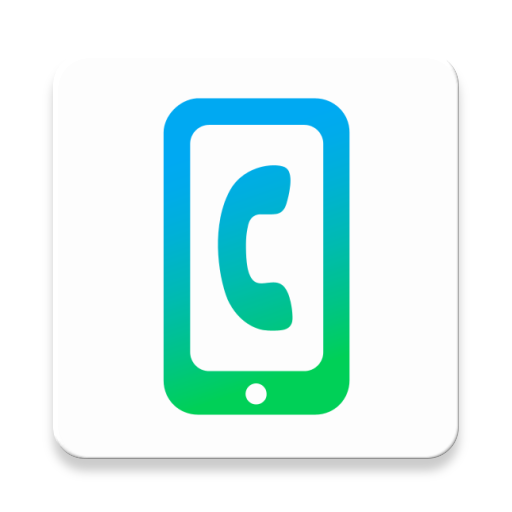myCellcom App
Play on PC with BlueStacks – the Android Gaming Platform, trusted by 500M+ gamers.
Page Modified on: January 28, 2020
Play myCellcom App on PC
The myCellcom app allows you to perform various account functions, including:
• View talk, text and data usage
• View your plan and bill
• Make a payment
• Manage account settings
• Manage usage notifications
• Manage usage limits on accounts supporting this feature
• Browse local Cellcom events
• Find Cellcom retail and agent store locations
• Contact Cellcom
To use the myCellcom app, you must have a myCellcom account set up. Registering for a free myCellcom account can be done through the myCellcom app or the myCellcom website at http://my.cellcom.com.
If you are registering as an Account Owner, for the purpose of verifying your relationship with the account and for your own security, you will need to provide one of the following: your account password, the last four digits of your social security number, or your federal tax ID.
You can also choose to sign up as a Wireless User without providing an account password. Wireless Users only have access to information specific to their own line of service.
IMPORTANT NOTE: The usage information provided is solely an estimate and may not accurately reflect your current usage. It is based on data that has been received and processed by Cellcom at the time you view the information. There may be some delays in processing your usage information.
ALERT: The PCI Security Council has mandated a rule based on vulnerabilities associated with security protocols used by outdated operating systems. After June 30, 2018, the myCellcom App will no longer support outdated Android versions below 4.0 (Ice Cream Sandwich) for security reasons. Android versions 4.0 - 4.4.4 (Ice Cream Sandwich, Jelly Bean, and Kit Kat) will continue to be supported, but you will need an up-to-date version of Google Play Services installed in order for the app to function properly.
Play myCellcom App on PC. It’s easy to get started.
-
Download and install BlueStacks on your PC
-
Complete Google sign-in to access the Play Store, or do it later
-
Look for myCellcom App in the search bar at the top right corner
-
Click to install myCellcom App from the search results
-
Complete Google sign-in (if you skipped step 2) to install myCellcom App
-
Click the myCellcom App icon on the home screen to start playing