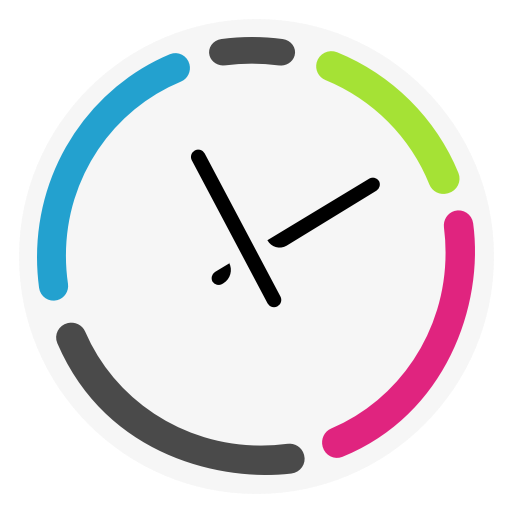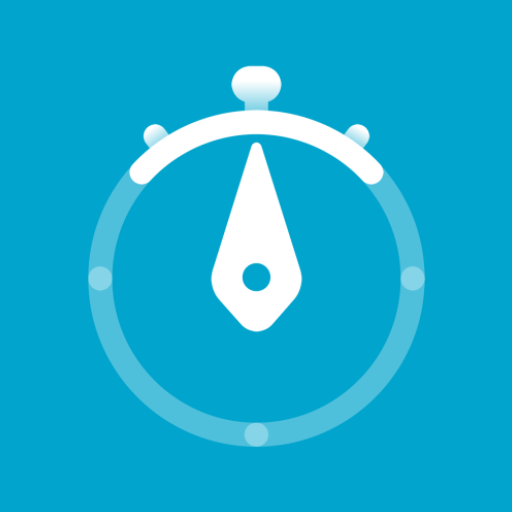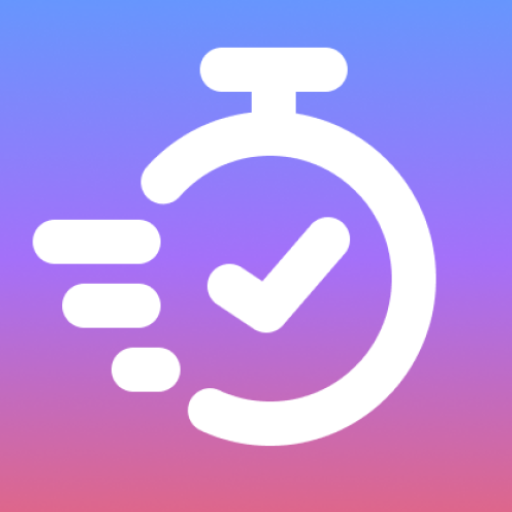Time Balance - Time Tracking
Spiele auf dem PC mit BlueStacks - der Android-Gaming-Plattform, der über 500 Millionen Spieler vertrauen.
Seite geändert am: 3. Februar 2021
Play Time Balance - Time Tracking on PC
- You first create a project. In the context of this app, a project can be anything you want to invest time in, such as studying for an exam or learning a new skill
- Specify the total amount of time you want to put into this project
- Set a deadline
- Select the days you want to work on
Based on this, Time Balance will calculate a daily goal time for your project. This is the amount of time you have to work each day to reach your goal time until the deadline.
What happens when you don’t reach your daily goal time?:
If you don’t reach your daily goal time, you get behind schedule. In this case, Time Balance will increase the daily goal time for the remaining days, for you to make up for the lost time until the deadline.
What happens when you work more than your daily goal time?:
In this case, you get ahead of schedule and the daily goal time will be decreased for the remaining days.
Let’s go over an example
Suppose you have an exam due in a week and you plan on studying 7 hours. This will give you a daily goal time of 1 hour. Let’s say you didn't study on the first day. Now you’re 1 hour behind schedule. Time Balance will therefore increase your daily goal time to 1 hour and 10 minutes for the remaining 6 days. This will get you to your planned 7 hours of studying until the exam.
Project Screen
On the project screen, you get a detailed overview of your progress. Including:
- The total amount of time you have worked and how much is remaining
- How many days are left until the deadline
- The amount of time you are behind or ahead of schedule
Pomodoro Timer
While tracking your time, you can enable the integrated Pomodoro timer. This will remind you to take breaks and to get back to work. You can enable it by tapping on the gear icon on the timer screen. You can also change the length of a Pomodoro, the length of short and long breaks, and the number of rounds for a long break.
Tags
You can use tags to keep track of what you’re currently working on within a project. You can add new tags or select existing ones while tracking your time, or you can add them later to a session. On the tags section of your project, you can see how much time you have spent on each tag.
Spiele Time Balance - Time Tracking auf dem PC. Der Einstieg ist einfach.
-
Lade BlueStacks herunter und installiere es auf deinem PC
-
Schließe die Google-Anmeldung ab, um auf den Play Store zuzugreifen, oder mache es später
-
Suche in der Suchleiste oben rechts nach Time Balance - Time Tracking
-
Klicke hier, um Time Balance - Time Tracking aus den Suchergebnissen zu installieren
-
Schließe die Google-Anmeldung ab (wenn du Schritt 2 übersprungen hast), um Time Balance - Time Tracking zu installieren.
-
Klicke auf dem Startbildschirm auf das Time Balance - Time Tracking Symbol, um mit dem Spielen zu beginnen