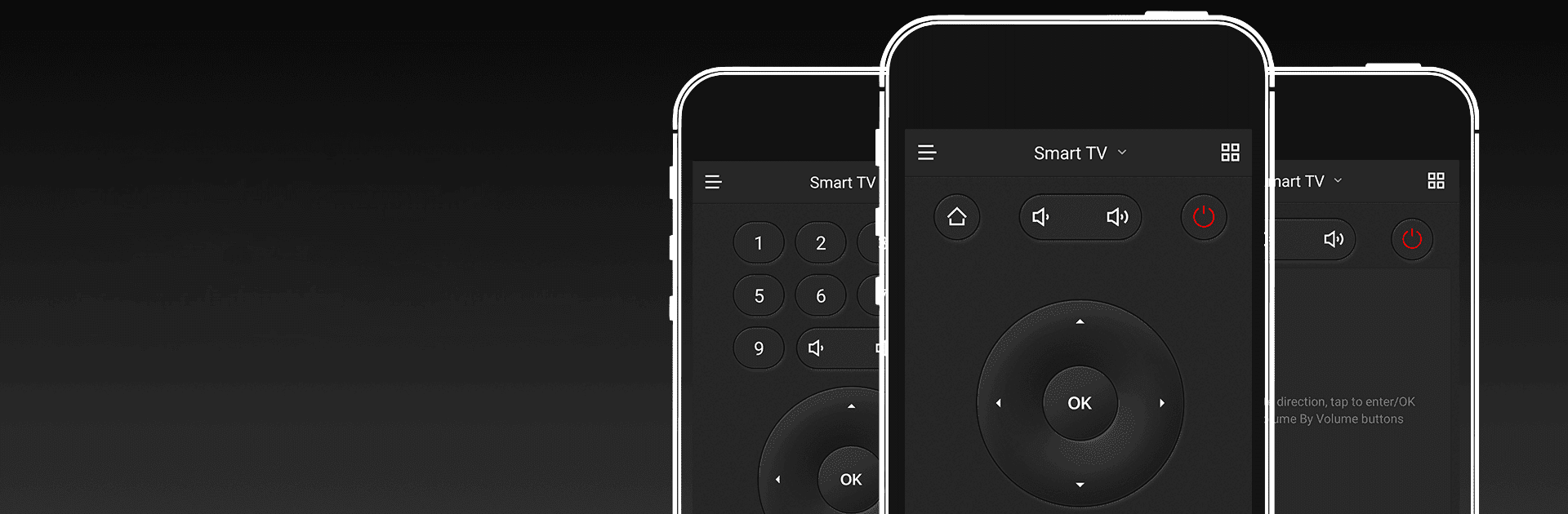

CetusPlay Remote Control
เล่นบน PC ผ่าน BlueStacks - Android Gaming Platform ที่ได้รับความไว้วางใจจากเกมเมอร์ 500 ล้านคนทั่วโลก
Page Modified on: 1 ธ.ค. 2567
Run CetusPlay Remote Control on PC or Mac
What’s better than using CetusPlay Remote Control by CetusPlay Global? Well, try it on a big screen, on your PC or Mac, with BlueStacks to see the difference.
About the App
CetusPlay Remote Control, brought to you by CetusPlay Global, transforms your smartphone into a universal control center for Android TV, Fire TV, Chromecast, Smart TVs, and more. Expect seamless navigation and interactive features that surpass a traditional TV remote. Whether streaming, browsing, or exploring, CetusPlay simplifies everything.
App Features
Intuitive Navigation Modes:
– Effortlessly switch between Direction-Pad, Touch Pad, Keyboard, and Mouse modes for varied control.
Effortless Casting:
– Cast photos, videos, and even documents (DOC, XLS, PPT, TXT) from your phone to your TV.
Live Channels:
– Add local M3U files and stream directly to your TV or Box, enhancing your live viewing experience.
Quick App Launch:
– Open TV apps with a single tap on your phone, without delay.
System Cleaner:
– Boost your TV’s performance with cache cleaning and trash removal, all at the touch of the accelerating ball.
Social Media Sharing:
– Capture your screen and share memorable moments directly to social networks.
Subtly experience these on BlueStacks, and embrace this next-gen remote solution!
BlueStacks brings your apps to life on a bigger screen—seamless and straightforward.
เล่น CetusPlay Remote Control บน PC ได้ง่ายกว่า
-
ดาวน์โหลดและติดตั้ง BlueStacks บน PC ของคุณ
-
ลงชื่อเข้าใช้แอคเคาท์ Google เพื่อเข้าสู่ Play Store หรือทำในภายหลัง
-
ค้นหา CetusPlay Remote Control ในช่องค้นหาด้านขวาบนของโปรแกรม
-
คลิกเพื่อติดตั้ง CetusPlay Remote Control จากผลการค้นหา
-
ลงชื่อเข้าใช้บัญชี Google Account (หากยังไม่ได้ทำในขั้นที่ 2) เพื่อติดตั้ง CetusPlay Remote Control
-
คลิกที่ไอคอน CetusPlay Remote Control ในหน้าจอเพื่อเริ่มเล่น




