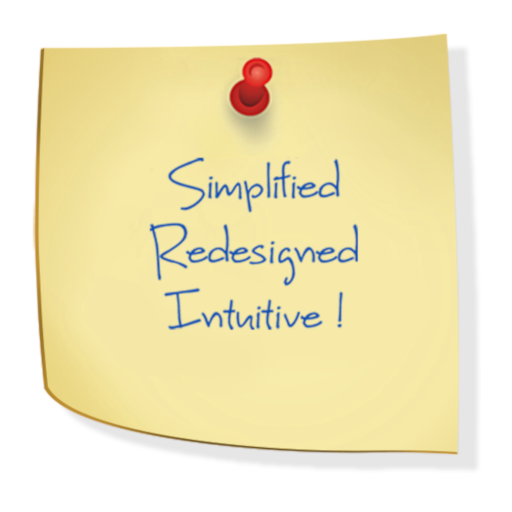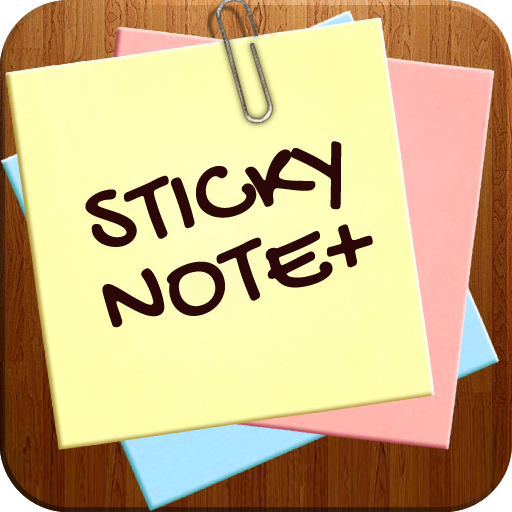
Sticky Note + : Sync Notes
Spiele auf dem PC mit BlueStacks - der Android-Gaming-Plattform, der über 500 Millionen Spieler vertrauen.
Seite geändert am: 26. November 2018
Play Sticky Note + : Sync Notes on PC
****SYNC NOTES WITH ALL ANDROID DEVICES***
Notes is a good helper to manage your schedules and notes. It gives you a quick and simple notepad editing experience when you write notes, memo, email, message, shopping list and to do list. It makes to take a note easier than any other notepad and memo apps.
Make your notes in simple and securer way.
Key features:
* Add sticky note widget to your desktop.Where from you can open ,add and edit any note.
* Can be organized in Different Colors and theme, easy to classified your notes;
* Add Checklist for To do list & Shopping list
* Different kinds of notes background color available to change, make your notes in personalized way.
* Change the Font size;
* Set reminder to your notes, no longer missing you important things;
* Auto-saved. You don’t have to do anything to save them.
* Share your notes via e-mail, SMS, and etc.;
* Backup/export to SD card
Spiele Sticky Note + : Sync Notes auf dem PC. Der Einstieg ist einfach.
-
Lade BlueStacks herunter und installiere es auf deinem PC
-
Schließe die Google-Anmeldung ab, um auf den Play Store zuzugreifen, oder mache es später
-
Suche in der Suchleiste oben rechts nach Sticky Note + : Sync Notes
-
Klicke hier, um Sticky Note + : Sync Notes aus den Suchergebnissen zu installieren
-
Schließe die Google-Anmeldung ab (wenn du Schritt 2 übersprungen hast), um Sticky Note + : Sync Notes zu installieren.
-
Klicke auf dem Startbildschirm auf das Sticky Note + : Sync Notes Symbol, um mit dem Spielen zu beginnen