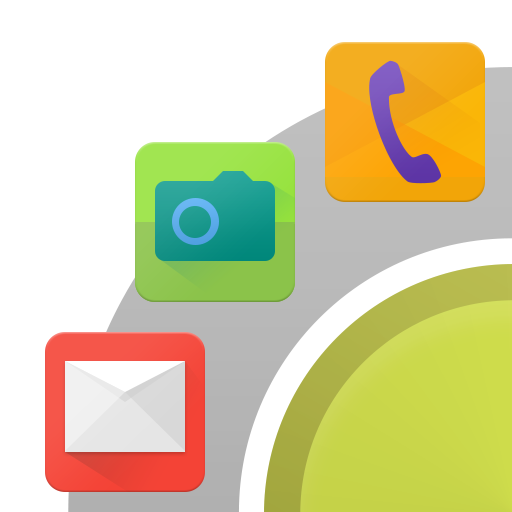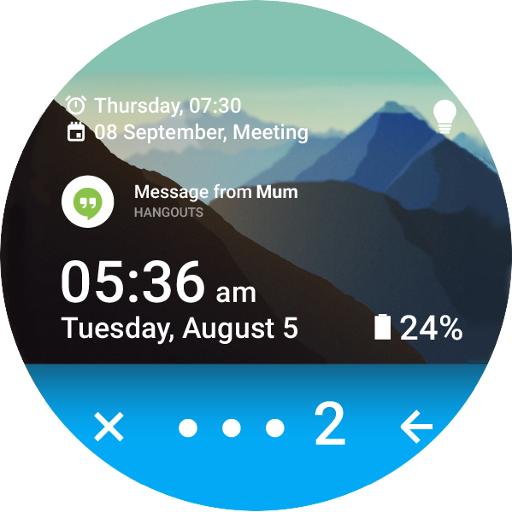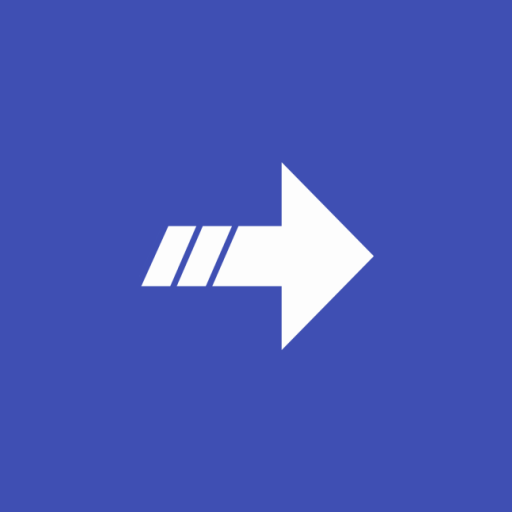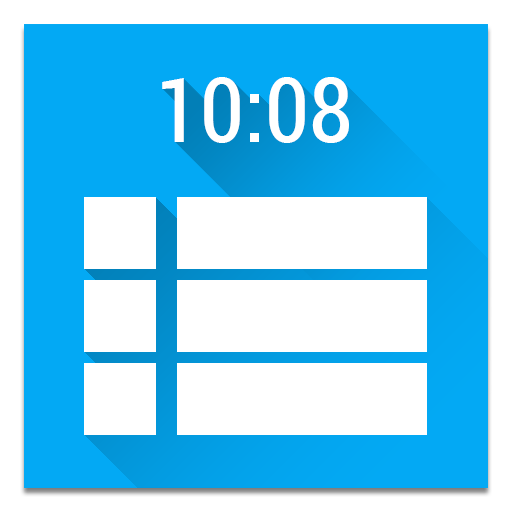
NotiWidget - Notifications
Play on PC with BlueStacks – the Android Gaming Platform, trusted by 500M+ gamers.
Page Modified on: November 22, 2014
Play NotiWidget - Notifications on PC
Main features:
1 - The notifications look exactly like the original ones. No custom, ugly appearance. Everything just looks as it should.
2 - Full control of all actions and media players. If the notification has a reply action or a play/pause action, you can use it directly with this app.
3 - Customisation: you can choose different clock sizes, colors, background colors, filter notifications, and more!
4 - Create as many widgets as you want. One on your home screen, one on your lock screen, use it on DayDream. All can have different options.
Featured by on the blogs and loved by users!
Awesome!! I love finally being able to operate all my music players on widgetlocker thanks to this app! - Everett Farris
Very very good app This app has replaced my clock widget and with weather notification of another app it always is there below the clock. - Eduardo Sanfiorenzo
How to create a lock screen widget:
1 - System Settings → Security → Check Enable Widgets
2 - Turn screen off
3 - Turn screen on
4 - Swipe to the left-most page of your lock screen and touch the "+" icon
5 - Choose this app
6 - You can make this the primary one, replacing the default clock, by first touching-and-holding it and then dragging it horizontally to the very rightmost position.
Play NotiWidget - Notifications on PC. It’s easy to get started.
-
Download and install BlueStacks on your PC
-
Complete Google sign-in to access the Play Store, or do it later
-
Look for NotiWidget - Notifications in the search bar at the top right corner
-
Click to install NotiWidget - Notifications from the search results
-
Complete Google sign-in (if you skipped step 2) to install NotiWidget - Notifications
-
Click the NotiWidget - Notifications icon on the home screen to start playing