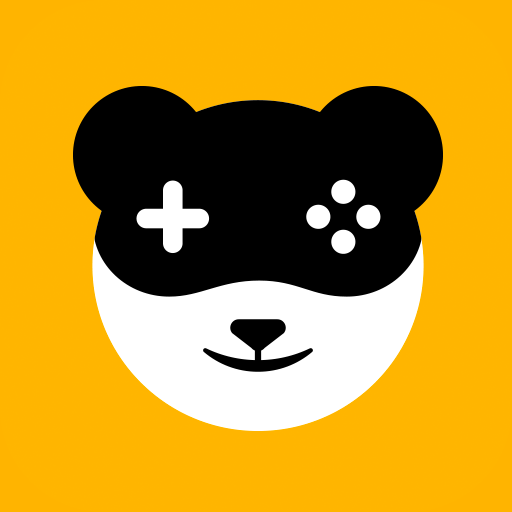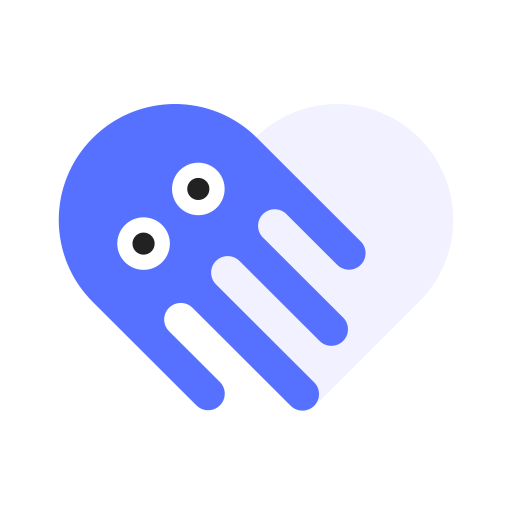
Octopus - Mapeo de teclas en mando, ratón, teclado
Juega en PC con BlueStacks: la plataforma de juegos Android, en la que confían más de 500 millones de jugadores.
Página modificada el: 13 de enero de 2020
Play Octopus - Gamepad, Mouse, Keyboard Keymapper on PC
Map peripherals to touchscreen.
No root or activator required!
※ Octopus is the most professional and easy-use keymapper. ※
🐙 Support almost all apps
Octopus Gaming Engine supports most apps and games, you can add whatever you want to play.
🐙 Peripherals Compatibility
Octopus supports gamepads, keyboards & mouses.
Xbox, PS, IPEGA, Gamesir, Razer, Logitech...
🐙 Preset Key Mapping
Preset key configuration for 30+ featured games. No time wasting on setup.
🐙Different modes for various Games
2 basic modes: Gamepad and Keyboard and many special modes for specific games like Advanced Shooting mode for FPS games, Smart Casting mode for MOBA games.
🐙 Highly customizable
Besides preset keymap, you can define your own keymap. Octopus provides 20+ various control component to power up your gaming experience.
🐙 Gaming Recorder
Octopus integrated with Screen Recorder, letting you record each of your combat.
🐙 Gamepad Calibration
For some unstandard gamepad or controller, Octopus provides the Gamepad Calibration feature allowing you to calibrate your device.
🐙 Google Play login (Needed download octopus plugin)
Suppore Play store account login.Synchronize games data.Needed download octopus plugin.
🐙 Fake Location function
Support Fake Location function.
🐙 Clean up RAM function
Support Clean up RAM function.make the game runs more smoothly.
🐙 About Permissions
Due to the working mechanism of Octopus, it requires the same permissions with games you play. In order to cover all games, Octopus needs many permissions to work properly. We guarantee Octopus won't abuse these permissions!
Octopus Pro
Support more functions. e.g.
🐙 Swipe
Draw any path and run it! For games require swipe gestures or pattern drawing. Duration is customizable.
🐙Multiply
Hit a position multiple times. Times and duration is customizable.
🐙Order Key
Set multiple keys with hit sequence. For example, you have 3 order keys with key value A. When you press A first time, No.1 A will act. Second time for No.2 A and third time for No.3 A, then loops. It's pretty useful for some scenes like open/close bag button on different positions.
🐙Analog Deadzone
Deadzone is the area where your analog movement is ignored. For example, set deadzone to 0 to 20 and 70 to 100, that means all displacement less than 20% or greater thant 70% will be invalid, thus when you push your analog to 20% position it will act as 0% and 70% as 100%. Left and right analog can set different deadzone respectively.
🐙Profile
One game with multiple different keymaps for various situation? Profile is what you needed. Under keyboard or gamepad mode, profiles can be created respectively.
🐙Customizable Virtual Mouse Shortcut
While play with gamepad, press LS+RS to invoke the virtual mouse and move it with L/R analog and perform click with LT or A. This is quite practical for TV or some situation you don't want to touch your screen. Now, in Pro version, the shortcut for invoking is customizable.
Pick your gears and start a brand new mobile gaming experience!
Have fun!
Juega Octopus - Mapeo de teclas en mando, ratón, teclado en la PC. Es fácil comenzar.
-
Descargue e instale BlueStacks en su PC
-
Complete el inicio de sesión de Google para acceder a Play Store, o hágalo más tarde
-
Busque Octopus - Mapeo de teclas en mando, ratón, teclado en la barra de búsqueda en la esquina superior derecha
-
Haga clic para instalar Octopus - Mapeo de teclas en mando, ratón, teclado desde los resultados de búsqueda
-
Complete el inicio de sesión de Google (si omitió el paso 2) para instalar Octopus - Mapeo de teclas en mando, ratón, teclado
-
Haz clic en el ícono Octopus - Mapeo de teclas en mando, ratón, teclado en la pantalla de inicio para comenzar a jugar