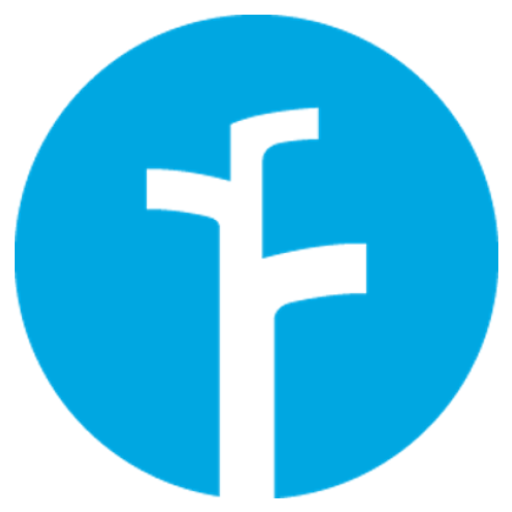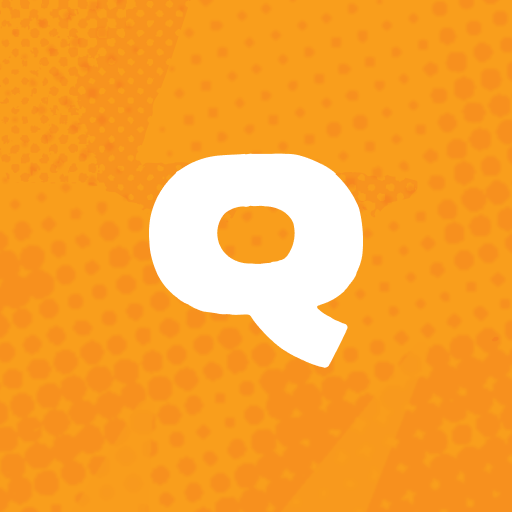My Cincinnati Bell
Play on PC with BlueStacks – the Android Gaming Platform, trusted by 500M+ gamers.
Page Modified on: September 13, 2019
Play My Cincinnati Bell on PC
Billing and Payments:
• Pay your bill
• View billing and payment history
• Setup and manage recurring payments using Autopay
• Enroll in paperless billing using eBill
• View frequently asked billing questions
Account Management
• Register and manage your online profile
• Setup notification for billing, payments and special offers including upcoming promotions and events
Services:
• Check your current services and available services for your address
• View your Fioptics TV equipment and services including channel lineup
Help Center:
• Find quick answers to your billing, payment and service questions
• Troubleshoot basic service issues in real time
• View frequently asked questions
Contact Us
• Chat with a live Cincinnati Bell representative for help with all service questions
• Send us a question and we’ll reply back via email
• Call us for 24/7 customer service, sales and technical support
Other Features:
• Use Message Center to retrieve important messages from Cincinnati Bell
• Quick links to the Connect Cincinnati and Watch Fioptics* App
• Interactive map for Cincinnati Stores and Payment Centers
My Cincinnati Bell requires an active Cincinnati Bell account.
App capability is based on subscribed services
*Watch Fioptics App requires a subscription to Fioptics TV
Play My Cincinnati Bell on PC. It’s easy to get started.
-
Download and install BlueStacks on your PC
-
Complete Google sign-in to access the Play Store, or do it later
-
Look for My Cincinnati Bell in the search bar at the top right corner
-
Click to install My Cincinnati Bell from the search results
-
Complete Google sign-in (if you skipped step 2) to install My Cincinnati Bell
-
Click the My Cincinnati Bell icon on the home screen to start playing