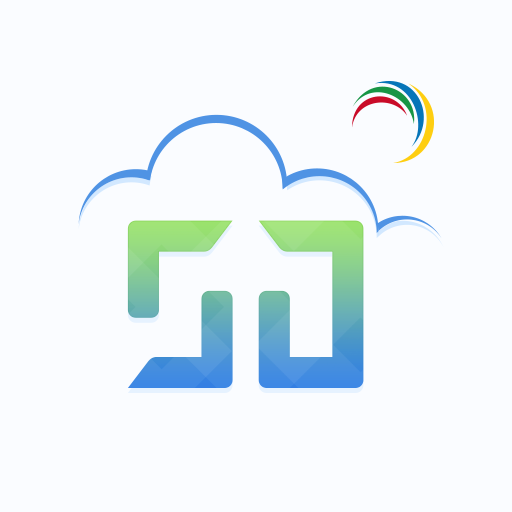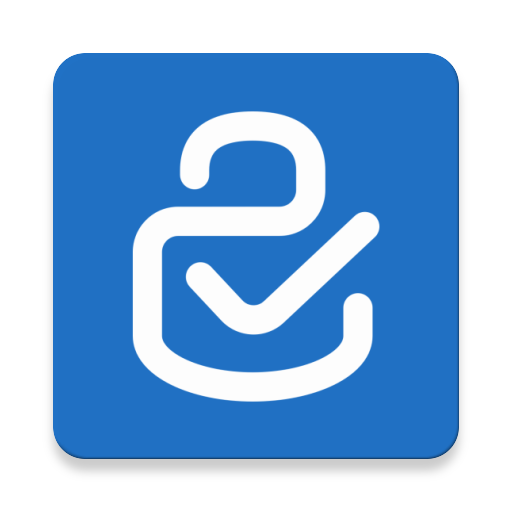
Citrix SSO
Play on PC with BlueStacks – the Android Gaming Platform, trusted by 500M+ gamers.
Page Modified on: October 20, 2021
Play Citrix SSO on PC
Secure Access Features:
• Full layer 3 SSL connectivity to Citrix Gateway
• Per-app connection flexibility (Provisioning support through MDM systems)
• Android Enterprise managed configuration support
• Always-On connection support with client certificate on Android 7.0+
• Multi-factor authentication support with client certificate
• Seamless session maintenance during network changes
• Multi-language support
• Built-in support for emailing logs
One Time Passcode (OTP) Features:
• One Time Password generator using TOTP protocol
• Add/Manage OTP Tokens using QR Code
• Second Factor authentication using Push Notifications
• Multi Factor authentication with fingerprint support on Android 6.0+
Requirements:
Credentialed access to a Citrix Gateway installation with release 10.5 or later. Please contact your organization’s IT group for connection information.
Languages:
- English, German, French, Spanish, Simplified Chinese, and Japanese
Help docs:
https://help-docs.citrix.com/en-us/citrix-sso/citrix-sso-for-android/use-sso-app-from-your-android-device.html
Play Citrix SSO on PC. It’s easy to get started.
-
Download and install BlueStacks on your PC
-
Complete Google sign-in to access the Play Store, or do it later
-
Look for Citrix SSO in the search bar at the top right corner
-
Click to install Citrix SSO from the search results
-
Complete Google sign-in (if you skipped step 2) to install Citrix SSO
-
Click the Citrix SSO icon on the home screen to start playing