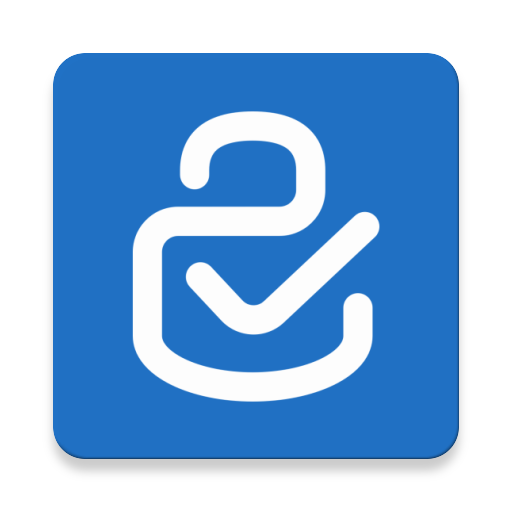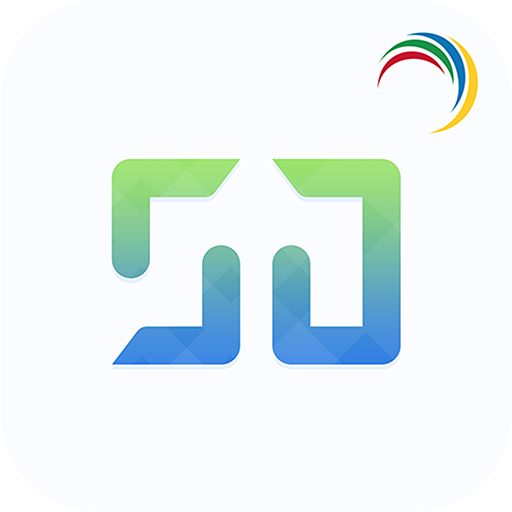Citrix Files
Play on PC with BlueStacks – the Android Gaming Platform, trusted by 500M+ gamers.
Page Modified on: January 6, 2020
Play Citrix Files on PC
With your Citrix Files account and app, you can:
Access
-Access files and folders located in your Citrix Files account.
-Edit files located in your Citrix Files account (not available on all plans).
-Download and upload files between your Citrix Files account and mobile device.
-Sync files in your Citrix Files account from all of your devices.
Share
-Share or sync multiple files with multiple users at once.
-Email files from your Citrix Files account, mail or Gmail apps on your mobile device.
-Request files and provide secure links for recipients to upload files to your Citrix Files account.
Manage
-Set custom access permissions to files and folders for individual users.
-Specify a passcode for additional protection for your Citrix Files account.
-Add users to existing folders in your Citrix Files account.
-Use your Citrix Files account as a secure file manager.
-Remotely wipe or lock your Citrix Files account in the event of a lost or stolen mobile device.
If you have a Citrix Files Enterprise account, you can access data using corporate credentials, and IT administrators can control and audit access directly from the app.
Citrix Files will request access to device capabilities or data to enable advanced features, including:
Contacts
This allows Citrix Files to let you choose co-workers among the contacts in your phone address book.
Camera
This allows Citrix Files to let you capture a photo or video for upload.
Microphone
This allows Citrix Files to let you record audio for upload.
Photos and Media Library
This allows Citrix Files to let you choose photos and videos from your Library to upload.
©2018 Citrix Systems, Inc. All rights reserved.
Play Citrix Files on PC. It’s easy to get started.
-
Download and install BlueStacks on your PC
-
Complete Google sign-in to access the Play Store, or do it later
-
Look for Citrix Files in the search bar at the top right corner
-
Click to install Citrix Files from the search results
-
Complete Google sign-in (if you skipped step 2) to install Citrix Files
-
Click the Citrix Files icon on the home screen to start playing