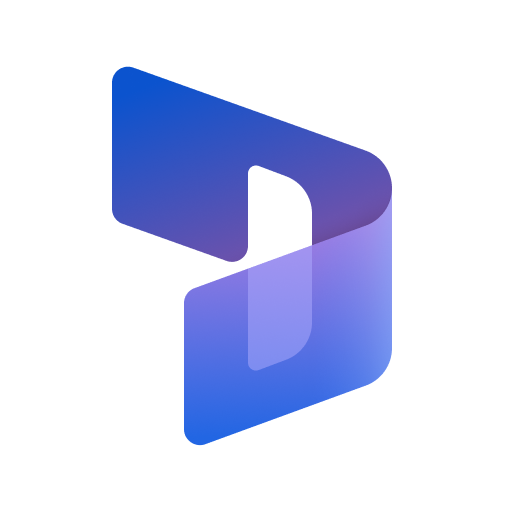このページには広告が含まれます

Classe365
Educational | Classe365
BlueStacksを使ってPCでプレイ - 5憶以上のユーザーが愛用している高機能Androidゲーミングプラットフォーム
Play Classe365 on PC
Classe365 is a platform designed to provide an innovative and unified approach to education management. The mobile app is a complementary application to the online Classe365 web application, which enables you to effectively manage your school's day-to day requirements - from administration, learning and communication.
The new Classe365 app has been redesigned to improve its native feel and overall performance. It has a friendlier design that allows for efficient engagement amongst students, parents, and teachers.
SINGLE POINT OF CONTACT -Through this app, events and notices are communicated to all stakeholders. Individual class schedules are also displayed here.
SIMPLIFIED ATTENDANCE TRACKING - Teachers can use their mobile phone to tag their students' daily attendance. Easier attendance tracking can also be done by scanning the digital ID cards provided to students.
CONSOLIDATED DATA- Students and parents are updated with recent grade reports, the status of current invoices and even health records.
VIRTUAL CLASSROOM - Classe365 has a powerful learning management system (LMS), and it is available in this app. Students have direct access to the content of their assigned subjects. They can view recorded lectures, subject notes, research articles and even answer online quizzes.
Social learning is also enabled in Classe365. It provides a forum for both students and teachers where they can participate in online class discussions or simply share new discoveries and insights.
There is a lot more that Classe365 can offer. To know more about the product, please visit www.classe365.com.
The new Classe365 app has been redesigned to improve its native feel and overall performance. It has a friendlier design that allows for efficient engagement amongst students, parents, and teachers.
SINGLE POINT OF CONTACT -Through this app, events and notices are communicated to all stakeholders. Individual class schedules are also displayed here.
SIMPLIFIED ATTENDANCE TRACKING - Teachers can use their mobile phone to tag their students' daily attendance. Easier attendance tracking can also be done by scanning the digital ID cards provided to students.
CONSOLIDATED DATA- Students and parents are updated with recent grade reports, the status of current invoices and even health records.
VIRTUAL CLASSROOM - Classe365 has a powerful learning management system (LMS), and it is available in this app. Students have direct access to the content of their assigned subjects. They can view recorded lectures, subject notes, research articles and even answer online quizzes.
Social learning is also enabled in Classe365. It provides a forum for both students and teachers where they can participate in online class discussions or simply share new discoveries and insights.
There is a lot more that Classe365 can offer. To know more about the product, please visit www.classe365.com.
Classe365をPCでプレイ
-
BlueStacksをダウンロードしてPCにインストールします。
-
GoogleにサインインしてGoogle Play ストアにアクセスします。(こちらの操作は後で行っても問題ありません)
-
右上の検索バーにClasse365を入力して検索します。
-
クリックして検索結果からClasse365をインストールします。
-
Googleサインインを完了してClasse365をインストールします。※手順2を飛ばしていた場合
-
ホーム画面にてClasse365のアイコンをクリックしてアプリを起動します。