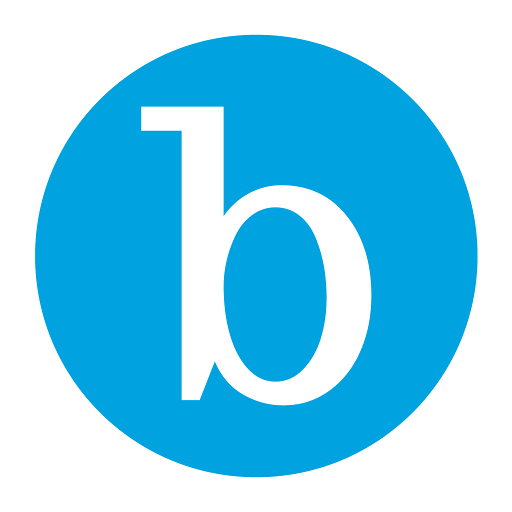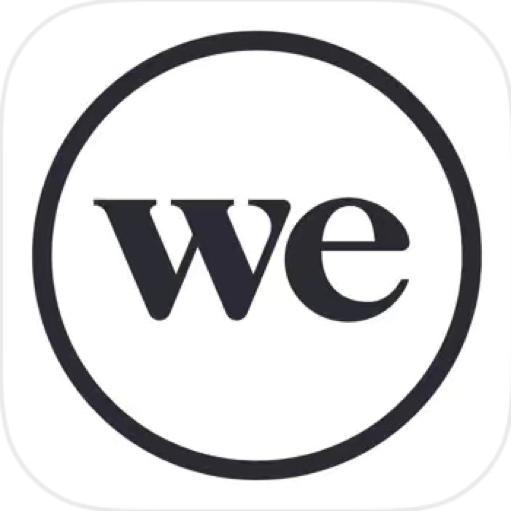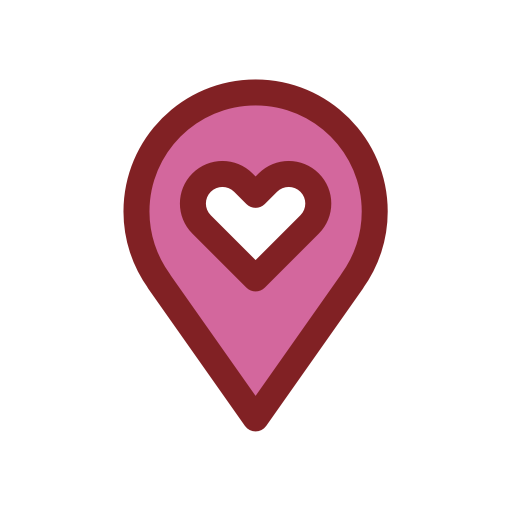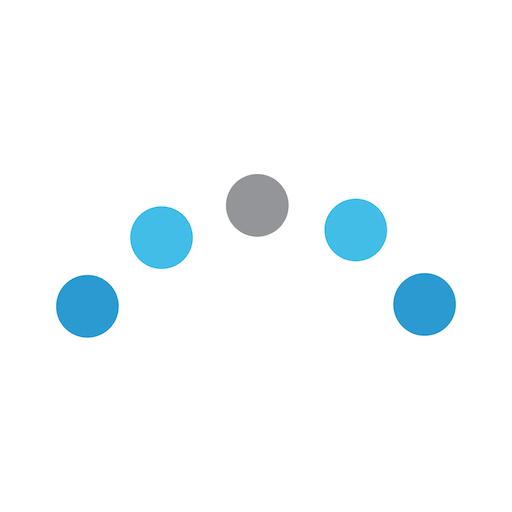
ClinicSense
Play on PC with BlueStacks – the Android Gaming Platform, trusted by 500M+ gamers.
Page Modified on: December 2, 2019
Play ClinicSense on PC
With the ClinicSense app, you can manage your business from anywhere, highlights include:
ONLINE SCHEDULING
With ClinicSense, your calendar is accessible from anywhere, which is especially convenient when you’re out of the office. You can check your schedule, add new appointments, schedule some time off, and reschedule/cancel appointments while on the go.
Plus, you can add online scheduling to your own website; including the option to ask clients to prepay for their appointment (or just hold their credit card number to reserve their time slot).
APPOINTMENT REMINDERS
No-shows can mean $50 to $150 in lost revenue. Our text & email reminders are sent automatically and help clients remember they have an appointment coming up so they don’t forget to show up.
CLIENT FILES & INTAKE FORMS
ClinicSense emails a secure, online intake form to new clients to fill out before coming to your office, then automatically uploads it to the client’s file. From the app, you can view client contact information, their intake form, and history of appointments.
INVOICING, PAYMENTS, & EMAILED RECEIPTS
With ClinicSense, your invoices are automatically created for you. Simply mark the invoice as paid then email the receipt from within the app.
To learn more about the full version of ClinicSense (available from a computer or tablet) visit clinicsense.com/tour
Play ClinicSense on PC. It’s easy to get started.
-
Download and install BlueStacks on your PC
-
Complete Google sign-in to access the Play Store, or do it later
-
Look for ClinicSense in the search bar at the top right corner
-
Click to install ClinicSense from the search results
-
Complete Google sign-in (if you skipped step 2) to install ClinicSense
-
Click the ClinicSense icon on the home screen to start playing