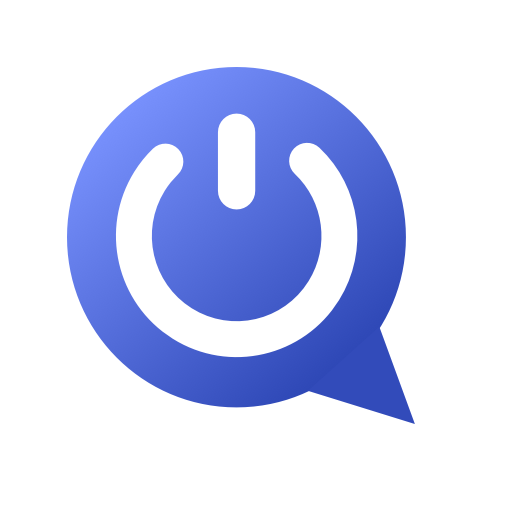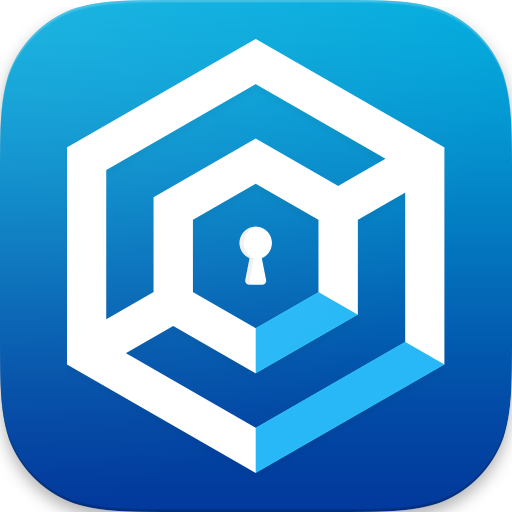UsageSafe: App Blocker and Phone Usage Tracker
Jogue no PC com BlueStacks - A Plataforma de Jogos Android, confiada por mais de 500 milhões de jogadores.
Página modificada em: 5 de novembro de 2019
Play UsageSafe: App Blocker and Phone Usage Tracker on PC
Have you ever wondered how many times you unlock your phone throughout the day? How much time do you spend on specific apps? How many times do you launch specific apps? What is the average screen time per day, per hour? This app has answers to those
and many other questions you may have.
This app is not only about the raw data. Even though we might be aware of the excessive amount of time in front of our smartphones, sometimes we need a bit of control. UsageSafe got you covered. With the app blocker functionality, you can specify limits for each app independently, so that when you exceed that limit, you won't be able to open it for the rest of the day. But don't even think about cheating. It might seem easy at first to just quickly adjust the limit after overusing specific app and mindlessly continue
with your session, but there is one obstacle. Whenever you want to delete or update a limit, you have to wait 15 seconds, which doesn't seem like a lot but it can successfully discourage you from doing that.
Besides standard app limits, there is a special Focus Mode. It allows you to block specific apps that you find the most distracting or you spend the most time within. You simply select those distracting apps, turn on the mode, and all of those apps won't be available for you unless you turn it off again.
UsageSafe gives you the functionality of a Digital Wellbeing app and much more, but to a wider variety of phones. Some data enthusiasts will appreciate the ability to export your usage data to a CSV file for further manipulation and querying.
Your usage data is private and it will always be. It doesn't leave your phone nor it is used in any other way. Upon installing, you will already have a week of historical usage data at your disposal!
Jogue UsageSafe: App Blocker and Phone Usage Tracker no PC. É fácil começar.
-
Baixe e instale o BlueStacks no seu PC
-
Conclua o login do Google para acessar a Play Store ou faça isso mais tarde
-
Procure por UsageSafe: App Blocker and Phone Usage Tracker na barra de pesquisa no canto superior direito
-
Clique para instalar UsageSafe: App Blocker and Phone Usage Tracker a partir dos resultados da pesquisa
-
Conclua o login do Google (caso você pulou a etapa 2) para instalar o UsageSafe: App Blocker and Phone Usage Tracker
-
Clique no ícone do UsageSafe: App Blocker and Phone Usage Tracker na tela inicial para começar a jogar