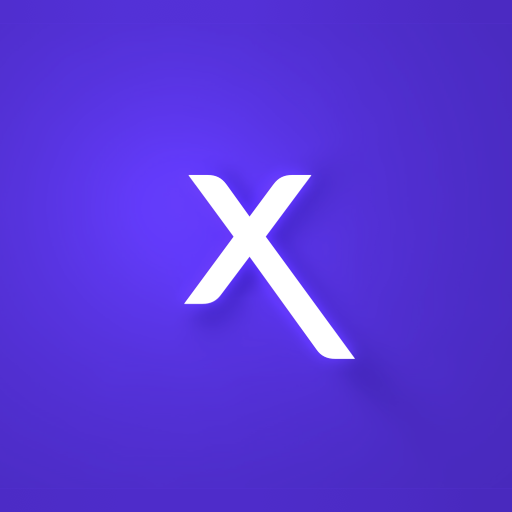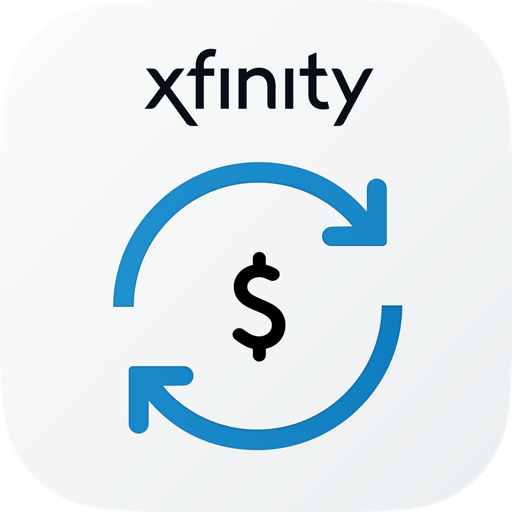XFINITY Home
Play on PC with BlueStacks – the Android Gaming Platform, trusted by 500M+ gamers.
Page Modified on: September 22, 2021
Play XFINITY Home on PC
FEATURES
- Remote arm and disarm
- Real-time text and email alerts when alarms are triggered and motion is detected*
- Remote video monitoring*
- Lighting and thermostat control*
WORKS WITH XFINITY COMPATIBLE DEVICES*
- Thermostats: Nest Learning Thermostat, ecobee, Carrier Cor, Zen
- Garage Door Openers: Chamberlain or LiftMaster MyQ Garage Door Opener
- Lighting: Philips Hue Lights, Lutron Caséta Wireless Light Switches and Dimmers, Sengled Element Touch Bulb, GE (Jasco) Wireless Light Switches and Dimmers, LIFX Lights
- Locks: August Smart Locks, Kwikset SmartCode Door Locks
REQUIREMENTS
- Wi-Fi or 4G cellular internet connection
- Xfinity Home service
- Xfinity ID or Comcast.net email address and password (Need your Xfinity ID? Go to https://www.xfinity.com/support/internet/create-xfinity-username)
*Purchase of additional hardware may be required.
Disclaimer: Not available in all areas. Restrictions apply. Service and equipment sold separately. Services and features vary based on service package.
Learn more about ‘Cal. Civ. Code §1798.135: Do Not Sell My Info’ options at www.xfinity.com/privacy/manage-preference
Play XFINITY Home on PC. It’s easy to get started.
-
Download and install BlueStacks on your PC
-
Complete Google sign-in to access the Play Store, or do it later
-
Look for XFINITY Home in the search bar at the top right corner
-
Click to install XFINITY Home from the search results
-
Complete Google sign-in (if you skipped step 2) to install XFINITY Home
-
Click the XFINITY Home icon on the home screen to start playing