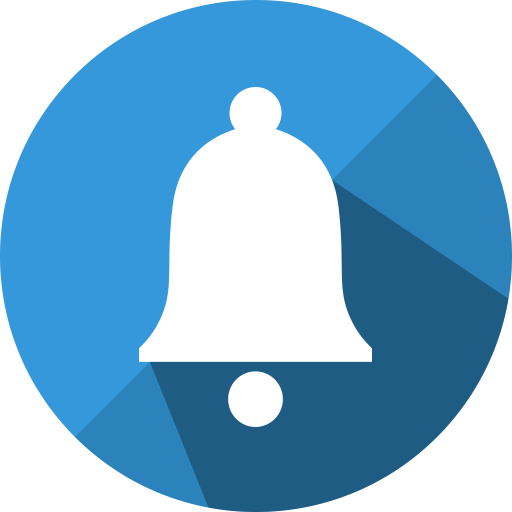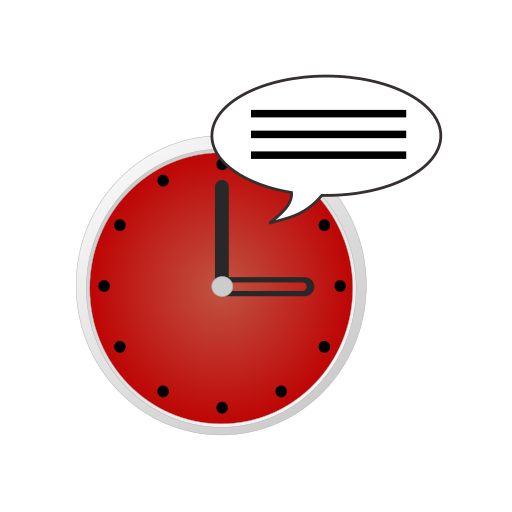Hourly Speaking Reminder Alarm - briefing / memo
Play on PC with BlueStacks – the Android Gaming Platform, trusted by 500M+ gamers.
Page Modified on: February 12, 2018
Play Hourly Speaking Reminder Alarm - briefing / memo on PC
- You can use the following schedule, current time and today's sentence on your own wallpaper.
- Today's sentence can be used to watch and listen to your words, motto, and remembrance.
- Quick memo can be used to delete things that need to be memorized quickly.
- We will notify you on the hourly hourly basis (subject to change).
- Press the large clock to say the current time.
- Briefing function tells up to 3 next schedule.
- Screen saver (battery saver and screen saver) will work after a certain period of time.
- The screen is completely turned off after the set default time and the phone is locked.
- You can always watch and watch a big clock.
- I can always see and hear my schedule.
- You can always see and hear your motto, your words.
- Can be used as a substitute for launcher.
■ Create your own notifications (click the center setting icon for detailed settings)
- It can be made by voice only, earphone only, baby voice only (English baby), bell only, LED only, status bar only, vibration only or each combination.
Eg) easy and useful assembly
- vibration
- Ding + 2h!
- Vibration + Ding dong + 3h!
- cuckoo sound
- Grandfather clock (reminded by number of times per hour)
- Ding Dong + 1h! + Sea and gull
- Vibration + Ding + 12h + Hourly (by day) Speaking a certain sentence + Rain
- Current time + Romantic acoustic guitar
- Time + Time (by day) Speaking a sentence + Rainy sound
- The current time is 3:00 pm on January 1, 2020.
- vibration + 4h + Master! It's time to have a glass of water and stretch it! + Wave sound
In addition to this, you can assemble more freely.
■ It is really easy to use.
- Just turn on the app and you'll be automatically notified every day from 8:00 am to 10:00 pm on the hour with a notification tone! (Do not worry if you do not have to set anything! It's not hard at all!)
- You can set the time to use from 0:00 to 24:00 * Mon / Tue / Wed / Thu / Fri / Sat / Sun
- Yes) Monday 8 ~ 11, 13 ~ 15; Tuesday 9 to 22 o'clock; Saturday 10-14, 19-21 ...
- Enter your schedule as easily as typing a timetable.
- Press the round play button at the bottom to listen at any time!
■ It is really accurate.
- Never miss an appointment.
- It's really easy. Anyone from kindergarten to 200 years can use it at once.
- Use battery and CPU for 24 hours a day.
■ Silent mode / Vibration mode only
- If you want to sound even in silent mode, you should also check the sound in silent mode.
- If you do not want to ring in Vibrate mode, you should turn off the vibration check in Vibrate mode.
■ You can listen every hour on the hour.
- One minute to one minute to 59 minutes can be set as you like.
- By default, there is also a 30-minute interval interval notification function (interval of 1 to 30 minutes).
- I will notify you by converting the phrase I created myself into a voice.
- You can make different phrases by hour / day.
- You can make sentences to remember.
- Repeat 1 to 5 times.
■ App permissions description
- This app does not collect any personal information.
- You have only the minimum permissions required to run your app.
- photo / media / file permissions; Because it uses a database for on-time notification. Only the DB of this app is controlled.
- device ID and call information; Device IDs are not collected. Call information is used only to minimize or notify the on-the-fly notification sound when receiving a call or during a busy state.
- Internet / Network: Permission for advertising (required / deleted when removing ads)
■ It is designed to be always ringing at right angles, but the time to start reading may vary depending on the manufacturer, the terminal, or the TTS engine. (tts: text to speech)
Play Hourly Speaking Reminder Alarm - briefing / memo on PC. It’s easy to get started.
-
Download and install BlueStacks on your PC
-
Complete Google sign-in to access the Play Store, or do it later
-
Look for Hourly Speaking Reminder Alarm - briefing / memo in the search bar at the top right corner
-
Click to install Hourly Speaking Reminder Alarm - briefing / memo from the search results
-
Complete Google sign-in (if you skipped step 2) to install Hourly Speaking Reminder Alarm - briefing / memo
-
Click the Hourly Speaking Reminder Alarm - briefing / memo icon on the home screen to start playing