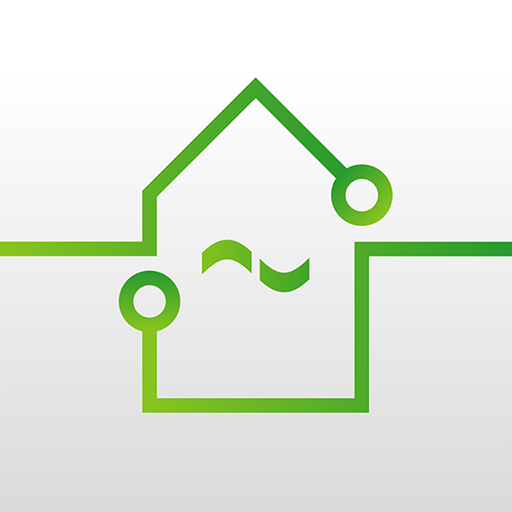Control4 for OS 3
Play on PC with BlueStacks – the Android Gaming Platform, trusted by 500M+ gamers.
Page Modified on: November 18, 2019
Play Control4 for OS 3 on PC
------------
NOTE: Prior to using this app, your Control4 system must be updated to Control4 Smart Home OS 3 or later. If you are unsure of the software version on your system, check with your Control4 Dealer or login to your Control4 account at control4.com.
------------
Smart Home OS 3 was thoughtfully redesigned to make it more personal and the smart home OS of choice for families. It enables you to check on the status and control your entire smart home including music, video, lights, thermostats, security system, cameras, door locks, garage doors, pools, and much more.
New features in OS 3
• Favorites give you fast access to the devices and sources that you use most
• Quickly personalize the interface right from the app
• Each room can have its own favorites for fast access to the things you use most
• Hide icons that are less important, but easily access them through the room menu
• Swipe between favorite rooms to quickly navigate around the home
• Filtering lets you see all lights, locks, and shades that are on, unlocked, or open
• All-new Active Media Bar shows what’s currently playing and gives you fast control of media
• Easily adjust volume through a new intuitive volume slider control
• Background wallpapers for each room can now be easily changed right from the app
Visit Control4.com to learn more, find a showroom near you, or find a Smart Home Professional.
Play Control4 for OS 3 on PC. It’s easy to get started.
-
Download and install BlueStacks on your PC
-
Complete Google sign-in to access the Play Store, or do it later
-
Look for Control4 for OS 3 in the search bar at the top right corner
-
Click to install Control4 for OS 3 from the search results
-
Complete Google sign-in (if you skipped step 2) to install Control4 for OS 3
-
Click the Control4 for OS 3 icon on the home screen to start playing