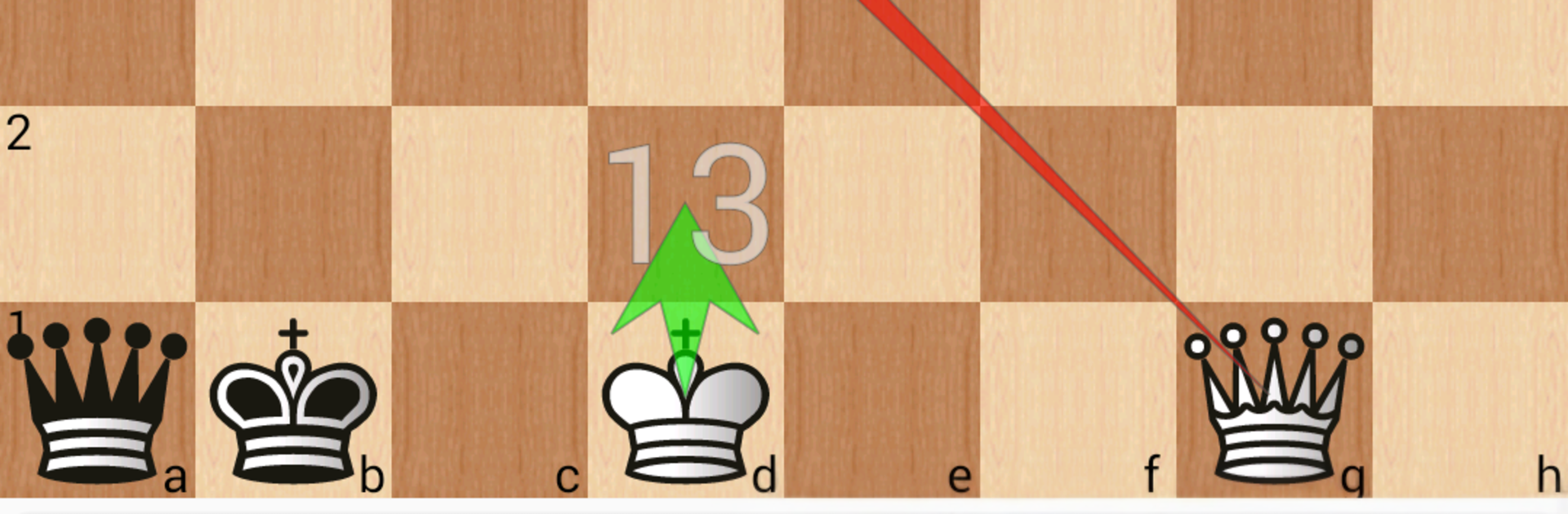
7-piece chess endgame training
在電腦上使用BlueStacks –受到5億以上的遊戲玩家所信任的Android遊戲平台。
Run 7-piece chess endgame training on PC or Mac
Upgrade your experience. Try 7-piece chess endgame training, the fantastic Tools app from Chess King, from the comfort of your laptop, PC, or Mac, only on BlueStacks.
About the App
7-piece chess endgame training from Chess King is a Tools app that puts perfect endgame knowledge in your pocket. Powered by the renowned Lomonosov 7-man tablebases, it tells you if a position is won, lost, or drawn, shows the best line for both sides, and gives the exact mate distance. Set up any endgame with up to seven pieces, analyze, and even play against tablebase-precise defense; it also works nicely on a bigger screen via BlueStacks.
App Features
- Perfect evaluations: Get instant truth on any seven-piece endgame—win, draw, or loss—plus the exact “mate in N.” See which moves win, hold, or blunder at every step.
- Easy position setup: Drop pieces from a handy palette and tweak the board however you like. The app checks the server automatically and returns results in seconds.
- Three clear views:
- Board: place pieces, make moves, and see the best reply highlighted.
- Notation: browse the optimal line for both sides and branch out to test ideas.
- Tree: compare the strongest continuations at a glance and pick your move.
- Play vs. perfect defense: Hit Play and the app replies instantly with tablebase moves—great for testing your technique under unforgiving accuracy.
- Guided training: Work through curated endgame tasks with move limits. Afterward, a Demo view compares your choices to optimal ones with color-coded feedback.
- Drag-and-learn mode: While dragging a piece, squares display numbers showing the mate distance if that piece landed there—amazing for learning key squares.
- Save and share setups: Store favorite studies, import positions you want to revisit, and export ones you’ve solved or want to challenge friends with.
- Built for speed: Three-piece tablebases are included for instant replies, while the massive seven-piece database (think tens of terabytes) is handled server-side so your device stays snappy.
Switch to BlueStacks and make the most of your apps on your PC or Mac.
在電腦上遊玩7-piece chess endgame training . 輕易上手.
-
在您的電腦上下載並安裝BlueStacks
-
完成Google登入後即可訪問Play商店,或等你需要訪問Play商店十再登入
-
在右上角的搜索欄中尋找 7-piece chess endgame training
-
點擊以從搜索結果中安裝 7-piece chess endgame training
-
完成Google登入(如果您跳過了步驟2),以安裝 7-piece chess endgame training
-
在首頁畫面中點擊 7-piece chess endgame training 圖標來啟動遊戲
