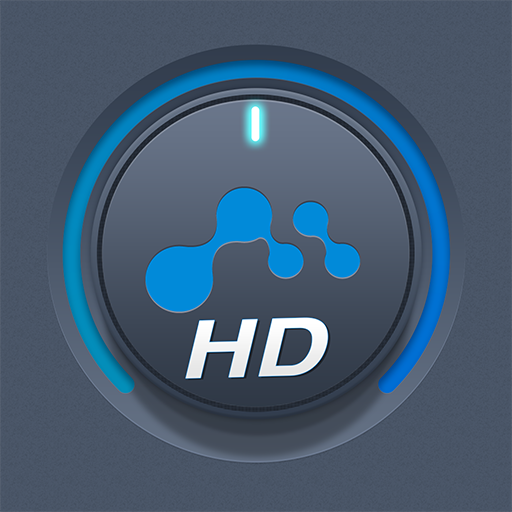mconnect control
Spiele auf dem PC mit BlueStacks - der Android-Gaming-Plattform, der über 500 Millionen Spieler vertrauen.
Seite geändert am: 20. September 2019
Play mconnect control on PC
1. Play TIDAL, Qobuz, Deezer and vTuner to mconnect compatible audio.
2. Stream music files to mconnect compatible audio from your phone, PCs and NAS.
3. Play music files in PCs and Network Attached Storages (NAS) with your phone and tablet.
[Features]
- Works with “mconnect compatible” network audio products.
- Stream music from your phone to mconnect compatible audio.
- Stream music from PC, network storage, and cloud to mconnect compatible audio.
- Listening Internet streaming music and Internet Radio with mconnect compatible audio.
- Play music in any servers with your phone.
- Network Audio Device Setup: WiFi selection, firmware update and other setups.
- Multi-room control: select group of speakers to play music simultaneously.
- Playlist management across servers.
- Track Sorting, Folder Bookmarking, and Remembering Renderer.
- TIDAL Integration.
- Qobuz Integration.
- Deezer Integration.
- vTuner Integration.
mconnect is a technology and trademark of ConversDigital Co., Ltd.
TIDAL is a trademark of ASPIRO AB.
Qobuz is a trademark of XANDRIE SA.
Deezer is a trademark of ODYSSEY MUSIC GROUP.
vTuner is a trademark of Nothing Else Matters Software Ltd.
Spiele mconnect control auf dem PC. Der Einstieg ist einfach.
-
Lade BlueStacks herunter und installiere es auf deinem PC
-
Schließe die Google-Anmeldung ab, um auf den Play Store zuzugreifen, oder mache es später
-
Suche in der Suchleiste oben rechts nach mconnect control
-
Klicke hier, um mconnect control aus den Suchergebnissen zu installieren
-
Schließe die Google-Anmeldung ab (wenn du Schritt 2 übersprungen hast), um mconnect control zu installieren.
-
Klicke auf dem Startbildschirm auf das mconnect control Symbol, um mit dem Spielen zu beginnen