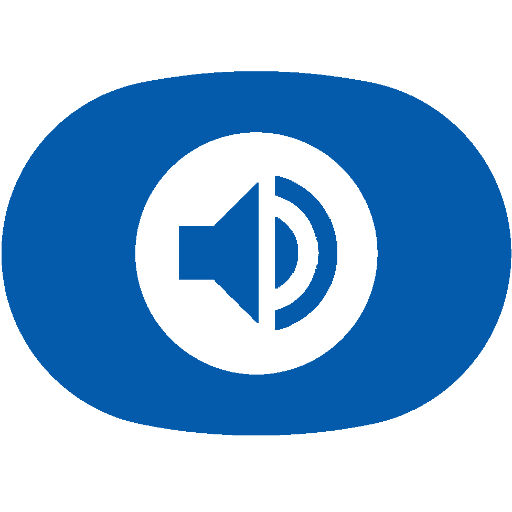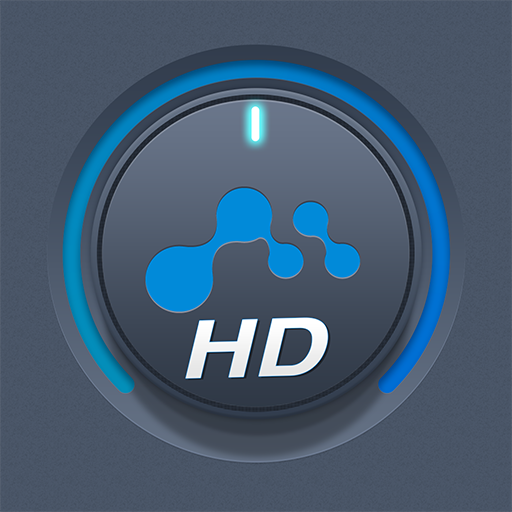mconnect Player – Google Cast & DLNA/UPnP
Play on PC with BlueStacks – the Android Gaming Platform, trusted by 500M+ gamers.
Page Modified on: March 6, 2020
Play mconnect Player – Google Cast & DLNA/UPnP on PC
- Send Video/Photo/Music to UPnP and Google Cast (Chromecast) devices.
- Play TIDAL music & video and Qobuz music to UPnP and Google Cast devices.
- Send MQA tracks (in TIDAL Master and local server) to UPnP compatible audio.
You can play media files from any Servers to any Playback Devices with mconnect Player.
[Media Servers]
- Your Phone and Tablet.
- UPnP compatible servers: PC and NAS.
- Internet Music integrated into App: TIDAL and Qobuz.
- Cloud Server integrated into App: OneDrive and Dropbox.
[Playback Devices]
- Your Phone and Tablet.
- UPnP compatible renderers: Smart TV, UPnP supported Audio, UPnP receivers.
- Google Cast: Chromecast, Google Cast compatible Audio.
Note: If you send a media file to a remote playback device, the playable media format depends on the media decoder in the remote playback device.
Google Cast and Chromecast are registered trademarks of Google Inc.
DLNA is a trademark of Digital Living Network Alliance.
UPnP is a certification mark of the UPnP Forum in the United States and other countries.
TIDAL is a trademark of ASPIRO AB.
Qobuz is a trademark of XANDRIE SA.
Play mconnect Player – Google Cast & DLNA/UPnP on PC. It’s easy to get started.
-
Download and install BlueStacks on your PC
-
Complete Google sign-in to access the Play Store, or do it later
-
Look for mconnect Player – Google Cast & DLNA/UPnP in the search bar at the top right corner
-
Click to install mconnect Player – Google Cast & DLNA/UPnP from the search results
-
Complete Google sign-in (if you skipped step 2) to install mconnect Player – Google Cast & DLNA/UPnP
-
Click the mconnect Player – Google Cast & DLNA/UPnP icon on the home screen to start playing