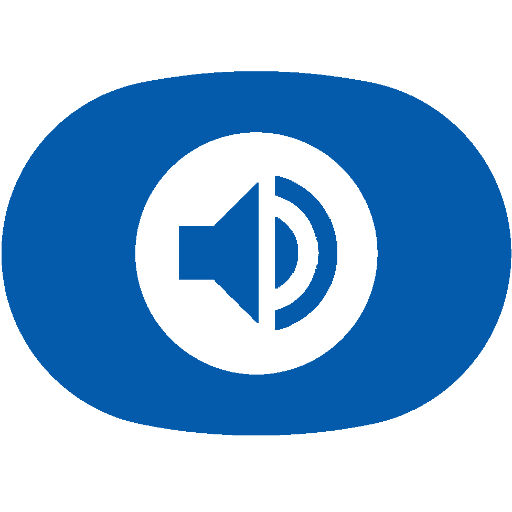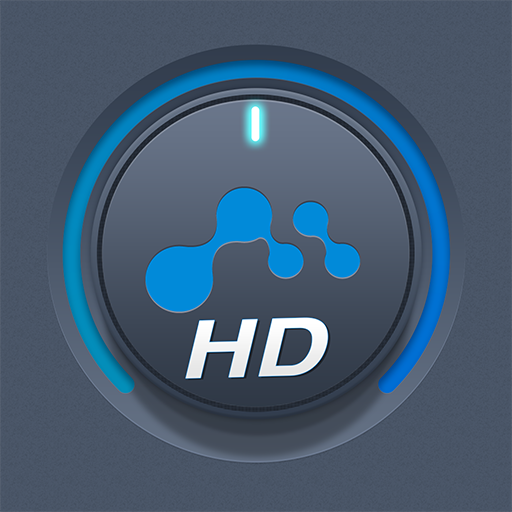mconnect Player – Google Cast & DLNA/UPnP
Jouez sur PC avec BlueStacks - la plate-forme de jeu Android, approuvée par + 500M de joueurs.
Page Modifiée le: 6 mars 2020
Play mconnect Player – Google Cast & DLNA/UPnP on PC
- Send Video/Photo/Music to UPnP and Google Cast (Chromecast) devices.
- Play TIDAL music & video and Qobuz music to UPnP and Google Cast devices.
- Send MQA tracks (in TIDAL Master and local server) to UPnP compatible audio.
You can play media files from any Servers to any Playback Devices with mconnect Player.
[Media Servers]
- Your Phone and Tablet.
- UPnP compatible servers: PC and NAS.
- Internet Music integrated into App: TIDAL and Qobuz.
- Cloud Server integrated into App: OneDrive and Dropbox.
[Playback Devices]
- Your Phone and Tablet.
- UPnP compatible renderers: Smart TV, UPnP supported Audio, UPnP receivers.
- Google Cast: Chromecast, Google Cast compatible Audio.
Note: If you send a media file to a remote playback device, the playable media format depends on the media decoder in the remote playback device.
Google Cast and Chromecast are registered trademarks of Google Inc.
DLNA is a trademark of Digital Living Network Alliance.
UPnP is a certification mark of the UPnP Forum in the United States and other countries.
TIDAL is a trademark of ASPIRO AB.
Qobuz is a trademark of XANDRIE SA.
Jouez à mconnect Player – Google Cast & DLNA/UPnP sur PC. C'est facile de commencer.
-
Téléchargez et installez BlueStacks sur votre PC
-
Connectez-vous à Google pour accéder au Play Store ou faites-le plus tard
-
Recherchez mconnect Player – Google Cast & DLNA/UPnP dans la barre de recherche dans le coin supérieur droit
-
Cliquez pour installer mconnect Player – Google Cast & DLNA/UPnP à partir des résultats de la recherche
-
Connectez-vous à Google (si vous avez ignoré l'étape 2) pour installer mconnect Player – Google Cast & DLNA/UPnP
-
Cliquez sur l'icône mconnect Player – Google Cast & DLNA/UPnP sur l'écran d'accueil pour commencer à jouer