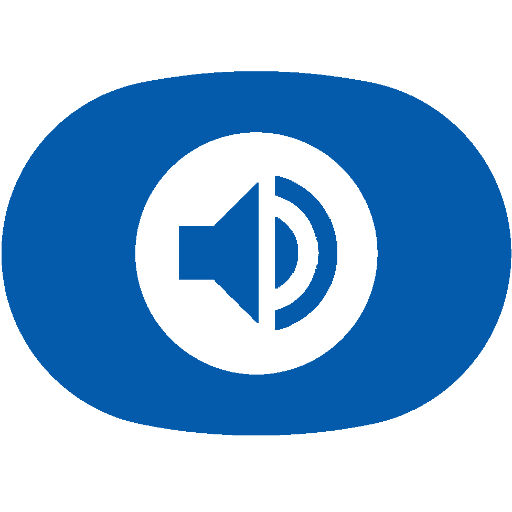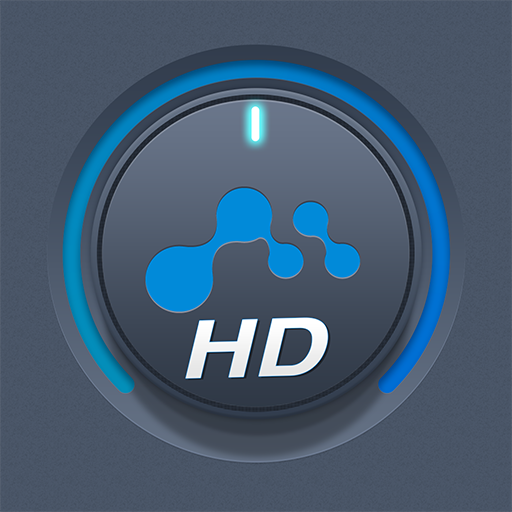mconnect Player – Google Cast & DLNA/UPnP
Graj na PC z BlueStacks – Platforma gamingowa Android, która uzyskała zaufanie ponad 500 milionów graczy!
Strona zmodyfikowana w dniu: 6 marca 2020
Play mconnect Player – Google Cast & DLNA/UPnP on PC
- Send Video/Photo/Music to UPnP and Google Cast (Chromecast) devices.
- Play TIDAL music & video and Qobuz music to UPnP and Google Cast devices.
- Send MQA tracks (in TIDAL Master and local server) to UPnP compatible audio.
You can play media files from any Servers to any Playback Devices with mconnect Player.
[Media Servers]
- Your Phone and Tablet.
- UPnP compatible servers: PC and NAS.
- Internet Music integrated into App: TIDAL and Qobuz.
- Cloud Server integrated into App: OneDrive and Dropbox.
[Playback Devices]
- Your Phone and Tablet.
- UPnP compatible renderers: Smart TV, UPnP supported Audio, UPnP receivers.
- Google Cast: Chromecast, Google Cast compatible Audio.
Note: If you send a media file to a remote playback device, the playable media format depends on the media decoder in the remote playback device.
Google Cast and Chromecast are registered trademarks of Google Inc.
DLNA is a trademark of Digital Living Network Alliance.
UPnP is a certification mark of the UPnP Forum in the United States and other countries.
TIDAL is a trademark of ASPIRO AB.
Qobuz is a trademark of XANDRIE SA.
Zagraj w mconnect Player – Google Cast & DLNA/UPnP na PC. To takie proste.
-
Pobierz i zainstaluj BlueStacks na PC
-
Zakończ pomyślnie ustawienie Google, aby otrzymać dostęp do sklepu Play, albo zrób to później.
-
Wyszukaj mconnect Player – Google Cast & DLNA/UPnP w pasku wyszukiwania w prawym górnym rogu.
-
Kliknij, aby zainstalować mconnect Player – Google Cast & DLNA/UPnP z wyników wyszukiwania
-
Ukończ pomyślnie rejestrację Google (jeśli krok 2 został pominięty) aby zainstalować mconnect Player – Google Cast & DLNA/UPnP
-
Klinij w ikonę mconnect Player – Google Cast & DLNA/UPnP na ekranie startowym, aby zacząć grę