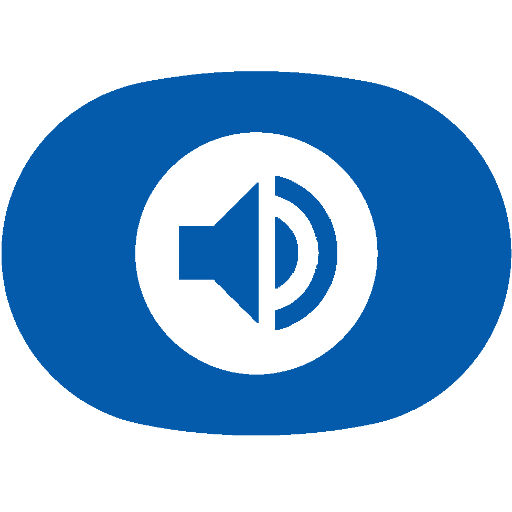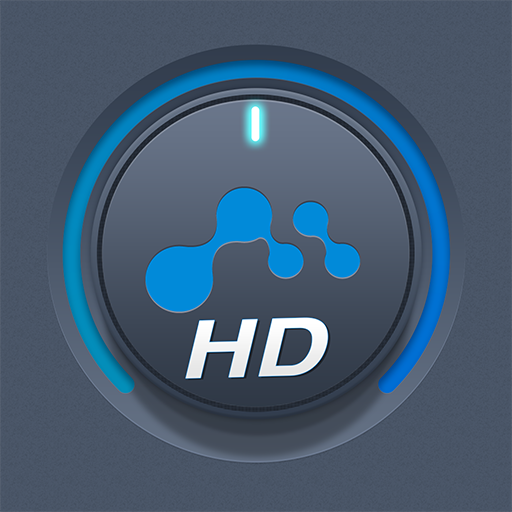mconnect Player – Google Cast & DLNA/UPnP
Jogue no PC com BlueStacks - A Plataforma de Jogos Android, confiada por mais de 500 milhões de jogadores.
Página modificada em: 6 de março de 2020
Play mconnect Player – Google Cast & DLNA/UPnP on PC
- Send Video/Photo/Music to UPnP and Google Cast (Chromecast) devices.
- Play TIDAL music & video and Qobuz music to UPnP and Google Cast devices.
- Send MQA tracks (in TIDAL Master and local server) to UPnP compatible audio.
You can play media files from any Servers to any Playback Devices with mconnect Player.
[Media Servers]
- Your Phone and Tablet.
- UPnP compatible servers: PC and NAS.
- Internet Music integrated into App: TIDAL and Qobuz.
- Cloud Server integrated into App: OneDrive and Dropbox.
[Playback Devices]
- Your Phone and Tablet.
- UPnP compatible renderers: Smart TV, UPnP supported Audio, UPnP receivers.
- Google Cast: Chromecast, Google Cast compatible Audio.
Note: If you send a media file to a remote playback device, the playable media format depends on the media decoder in the remote playback device.
Google Cast and Chromecast are registered trademarks of Google Inc.
DLNA is a trademark of Digital Living Network Alliance.
UPnP is a certification mark of the UPnP Forum in the United States and other countries.
TIDAL is a trademark of ASPIRO AB.
Qobuz is a trademark of XANDRIE SA.
Jogue mconnect Player – Google Cast & DLNA/UPnP no PC. É fácil começar.
-
Baixe e instale o BlueStacks no seu PC
-
Conclua o login do Google para acessar a Play Store ou faça isso mais tarde
-
Procure por mconnect Player – Google Cast & DLNA/UPnP na barra de pesquisa no canto superior direito
-
Clique para instalar mconnect Player – Google Cast & DLNA/UPnP a partir dos resultados da pesquisa
-
Conclua o login do Google (caso você pulou a etapa 2) para instalar o mconnect Player – Google Cast & DLNA/UPnP
-
Clique no ícone do mconnect Player – Google Cast & DLNA/UPnP na tela inicial para começar a jogar