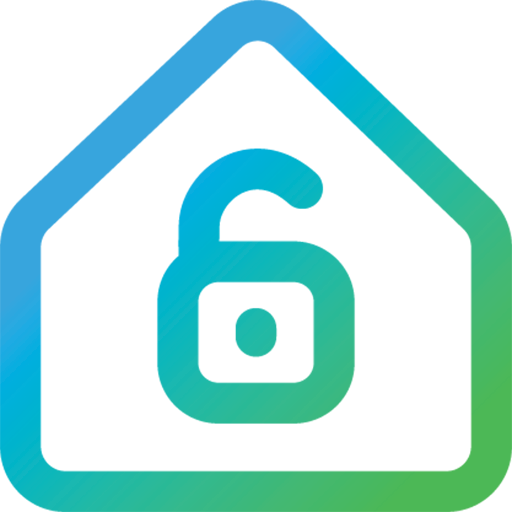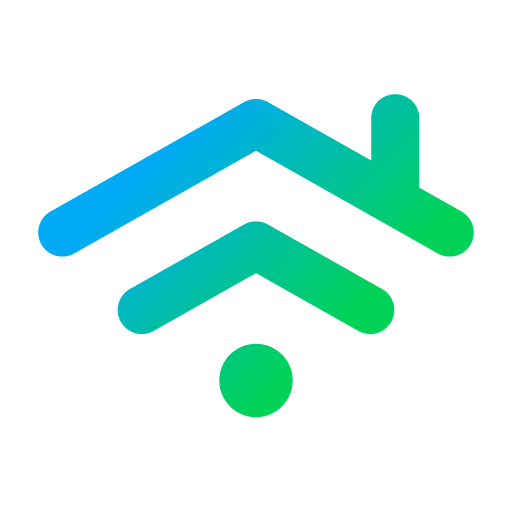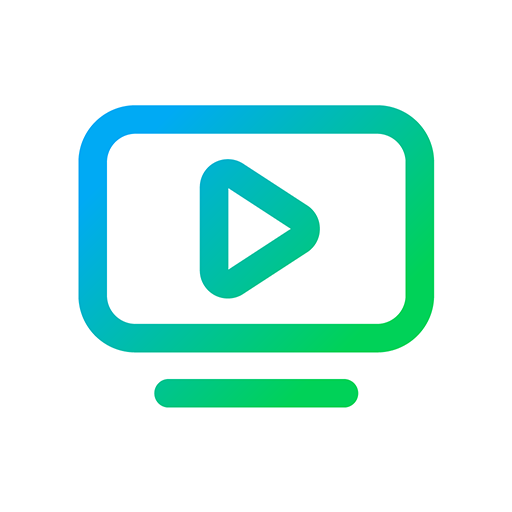
Cox Contour
Play on PC with BlueStacks – the Android Gaming Platform, trusted by 500M+ gamers.
Page Modified on: January 27, 2020
Play Cox Contour on PC
Key features:
• Inside your home, watch live TV and On Demand content from all channels you are subscribed to.
• Outside the home, watch live TV and On Demand shows and movies by using the filter “Available out of home.”
• Customize the TV guide by filtering popular categories like Kids, Sports, and Movies.
• Watch rented and purchased movies in the ‘Purchased’ sub-folder inside the ‘Saved’ folder.
• Use ‘Parental Control’ in Settings to manage what your children can watch on mobile devices.
Requirements:
• Wi-Fi or cellular Internet connection
• Subscription to Cox Video service
• Cox username and password. For login help, please visit www.cox.com/myprofile
Questions:
www.cox.com/residential/contactus.html
Play Cox Contour on PC. It’s easy to get started.
-
Download and install BlueStacks on your PC
-
Complete Google sign-in to access the Play Store, or do it later
-
Look for Cox Contour in the search bar at the top right corner
-
Click to install Cox Contour from the search results
-
Complete Google sign-in (if you skipped step 2) to install Cox Contour
-
Click the Cox Contour icon on the home screen to start playing