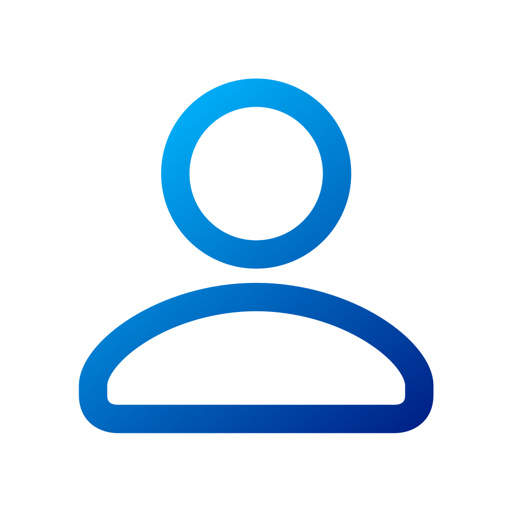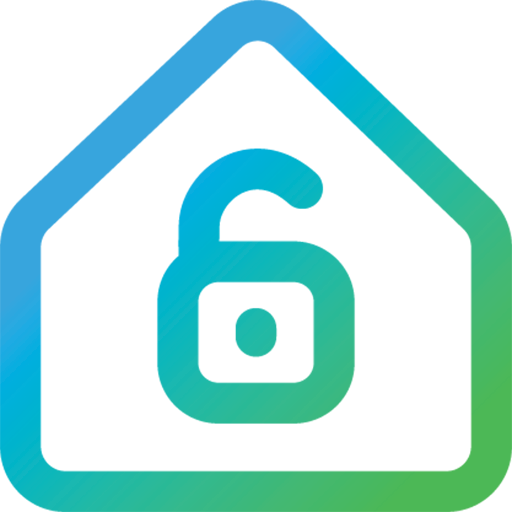
Cox Homelife
Play on PC with BlueStacks – the Android Gaming Platform, trusted by 500M+ gamers.
Page Modified on: July 20, 2021
Play Cox Homelife on PC
Note: The application’s features may vary depending on the devices installed as part of your Homelife system.
The following supported devices require Android operating system version 7.0 or higher:
• Google Nexus 5, 6P, 7, 9, 10, Prime
• Google Pixel 7.x, Pixel XL, Pixel 2, Pixe
• LG G5, V10
• Samsung Galaxy Note 5, Note 8, Note 9
• Samsung Galaxy S5, S6, S6 Edge, S7, S7 Edge, S8, S8 Plus, S9, S9 Plus, S10, S10 Plus
Note: Devices with Google Chrome version v66 require the 9.1.1 Mobile App is required. Mobile App versions prior to version 9.1.1 are incompatible with v 66 of Google Chrome.
To use this app, you must be a current Cox Homelife customer. Please call 1-877-404-2568 to learn more about Cox Homelife.
Supported markets: AR, AZ, CA, CT, FL, GA, IA, ID, KS, LA, NE, NV, OH, OK, RI, and VA.
Play Cox Homelife on PC. It’s easy to get started.
-
Download and install BlueStacks on your PC
-
Complete Google sign-in to access the Play Store, or do it later
-
Look for Cox Homelife in the search bar at the top right corner
-
Click to install Cox Homelife from the search results
-
Complete Google sign-in (if you skipped step 2) to install Cox Homelife
-
Click the Cox Homelife icon on the home screen to start playing