
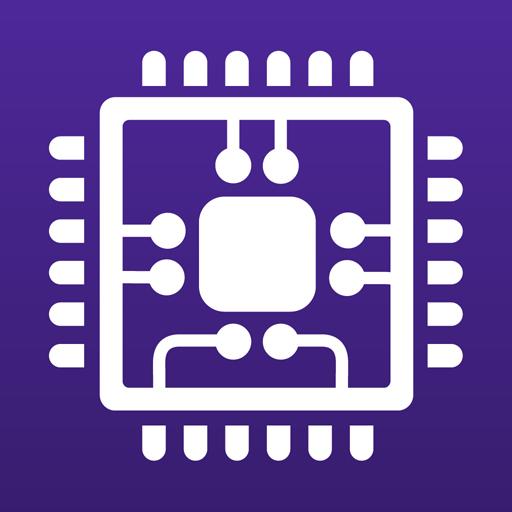
CPU-Z
Play on PC with BlueStacks – the Android Gaming Platform, trusted by 500M+ gamers.
Page Modified on: February 4, 2021
Play CPU-Z on PC
- SoC (System On Chip) name, architecture, clock speed for each core ;
- System information : device brand & model, screen resolution, RAM, storage.;
- Battery information : level, status, temperature, capacity ;
- Sensors.
Requirements :
- Android 2.2 and above (version 1.03 and +)
Permissions :
- INTERNET permission is required for the online validation (see notes below for more détails about the validation process)
- ACCESS_NETWORK_STATE for statistics.
Notes :
Online Validation (version 1.04 and +)
The validation allows to store the hardware specification of your Android device in a database. After the validation, the program opens your validation URL into your current internet browser. If you enter your e-mail address (optional), an e-mail with your validation link will be sent to you as a reminder.
Settings screen and debug (version 1.03 and +)
If CPU-Z closes abnormally (in case of bug), the settings screen will appear at the next run. You can use that screen to remove the main detection features of the application, and make it run.
Bug report
In case of bug, please open the application menu and choose "Send Debug Infos" to send a report by email
FAQ and troubleshooting
You can visit the FAQ at that address : http://www.cpuid.com/softwares/cpu-z-android.html#faq
Play CPU-Z on PC. It’s easy to get started.
-
Download and install BlueStacks on your PC
-
Complete Google sign-in to access the Play Store, or do it later
-
Look for CPU-Z in the search bar at the top right corner
-
Click to install CPU-Z from the search results
-
Complete Google sign-in (if you skipped step 2) to install CPU-Z
-
Click the CPU-Z icon on the home screen to start playing



