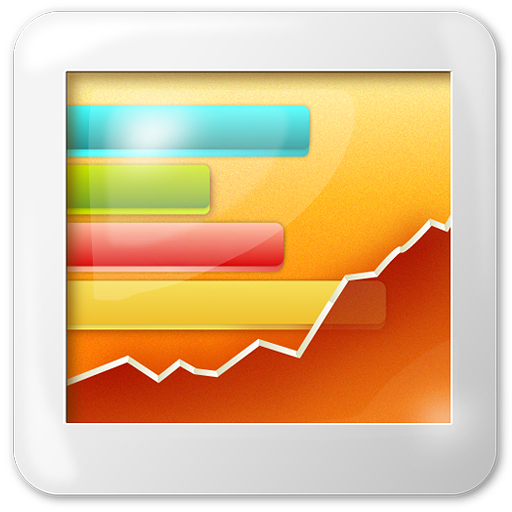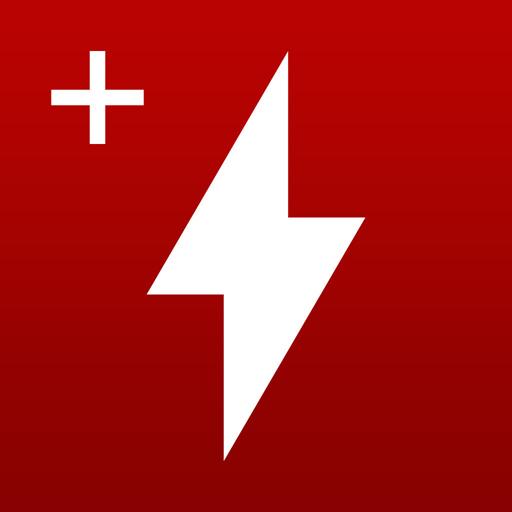
HWMonitor PRO
Play on PC with BlueStacks – the Android Gaming Platform, trusted by 500M+ gamers.
Page Modified on: January 10, 2019
Play HWMonitor PRO on PC
The monitoring data can be sent over a local network in order to be displayed on a PC running HWMonitor PRO for Windows, or on another Android device.
In addition, HWMonitor PRO allows to monitor up to 10 systems (Windows PC or Android device) from your Android device. Steps are as following :
1- Setup the monitored system for a remote connection :
- PC windows : install HWMonitor PRO for Windows (http://www.cpuid.com/softwares/hwmonitor-pro.html) on the PC that you want to follow up, then switch to listening mode. Note the machine name and IP.
- Android : install HWMonitor PRO for Android on the device that you want to follow up, then click on the local monitor (1st entry) to start monitoring. Make sure that listening mode is checked in the settings page. Note the machine name and IP.
2- Connect from your Android device :
Run HWMonitor PRO on your Android mobile device, then choose Add Device from the application menu or click on the computer icon in the action bar. Then enter the name or the IP address of the machine, and choose OK. Select the machine in the list in order to start the connection.
3- Remove a monitor :
Do a long click on a monitor item (at least 3 seconds) in order to remove it from the list.
Play HWMonitor PRO on PC. It’s easy to get started.
-
Download and install BlueStacks on your PC
-
Complete Google sign-in to access the Play Store, or do it later
-
Look for HWMonitor PRO in the search bar at the top right corner
-
Click to install HWMonitor PRO from the search results
-
Complete Google sign-in (if you skipped step 2) to install HWMonitor PRO
-
Click the HWMonitor PRO icon on the home screen to start playing