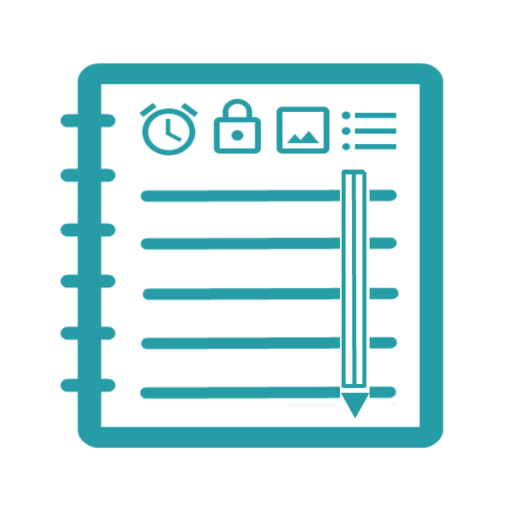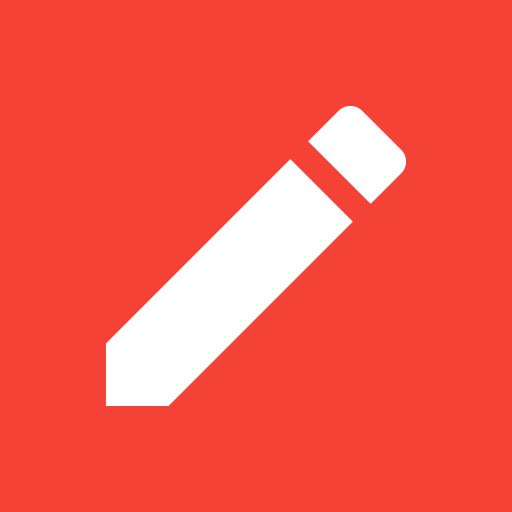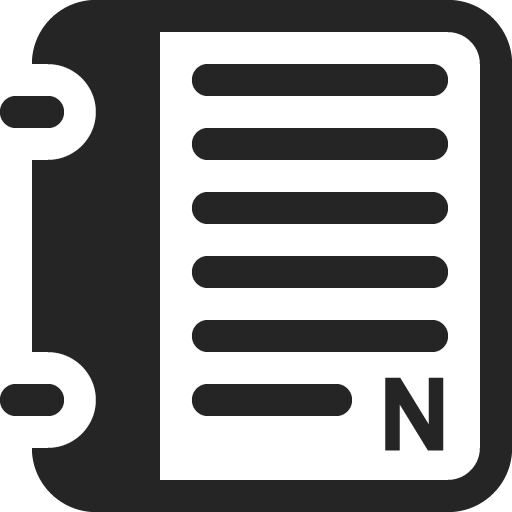
Create My Notes - Create Notes, Sync and share
Play on PC with BlueStacks – the Android Gaming Platform, trusted by 500M+ gamers.
Page Modified on: January 20, 2020
Play Create My Notes - Create Notes, Sync and share on PC
you can take the notes anytime and keep them safe with Create My Notes.
You can use create my notes without Login/Signup however Login/Signup allows you to sync your Notes and access the same on Different Devices anytime.
There are many features available in Create My Notes. Some of those are:
1. Create notes from
Text
Audio
Video
Extract Text From Image
Document
Handwriting
2. Password protect your individual Notes or the app itself
3. Create Reminders Onetime/Recurring
4. Create Checklists
5. Organize your Notes into Notebooks
6. Tag your Notes
7. Create Groups and Share your notes in Group to allow other Group Members to View the Notes
8. Powerful Search Allows you to search your notes in All Notes, Notebooks, Groups, Reminders, Checklists.
9. Voice Search Allows you to search the notes with your voice.
10. Assign different colors to your Notebooks to easily identify your notes.
11.Sort Notes
12. Add Location to notes
13. Many more...
For any issues/support/feedback please contact us on support@createmynotes.com
Play Create My Notes - Create Notes, Sync and share on PC. It’s easy to get started.
-
Download and install BlueStacks on your PC
-
Complete Google sign-in to access the Play Store, or do it later
-
Look for Create My Notes - Create Notes, Sync and share in the search bar at the top right corner
-
Click to install Create My Notes - Create Notes, Sync and share from the search results
-
Complete Google sign-in (if you skipped step 2) to install Create My Notes - Create Notes, Sync and share
-
Click the Create My Notes - Create Notes, Sync and share icon on the home screen to start playing