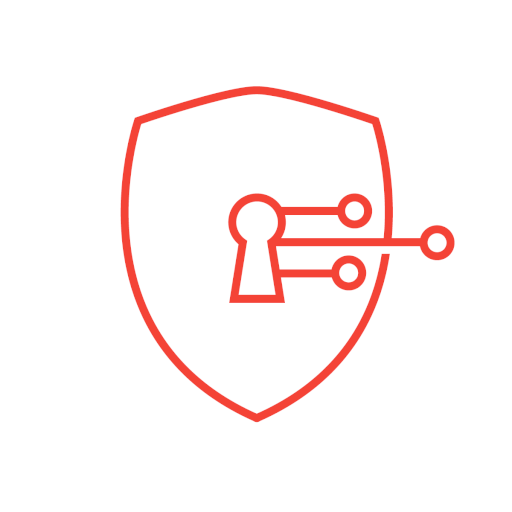Network Tools - DNS Changer
Play on PC with BlueStacks – the Android Gaming Platform, trusted by 500M+ gamers.
Page Modified on: June 18, 2021
Play Network Tools - DNS Changer on PC
- This IP Address Tools provides details about an IP address. It’s estimated physical location (country, state, and city) and a map.
- Get the most accurate device recognition of IP address, MAC address, device name, model, vendor and manufacturer.
*Whois - WHOIS query will allow you to query multiple domain registrars’ databases.
*Ping - To determine if a server is responding to requests, you can use Ping. You provide an IP address or a domain name, and you can see if the host is responding or not.
*Traceroute - Determining if there’s a specific server (or node) that is slow or unreachable.
*Lan Scanner - LAN host discovery - allows you to discover hosts on your network and will display useful network information about your device and other hosts.
*IP Host Converter - IP to Hostname Lookup, This tool provides the hostname of an IP address.
*Router Setup Page - helps you easily access your router settings and control your WiFi network.
*WiFi Strength Meter - can view your current WiFi signal strength and detect WiFi Signal Strength around you in real time.
*DNS Lookup - The DNS Lookup tool retrieves domain name records for the domain name that you provide. You can use this to help diagnose problems and see if the problem originates from the domain name server.
*DNS Changer
- Easiest way to change your DNS and check DNS Speed Test - get the best DNS server.
- Completely Works without root and works for both Mobile Network Data and WiFi Connection.
- Explore freely on your favorite sites & apps
- Enjoy the best net browsing performance and gaming experience
- Access websites & apps while abroad
- Browse privately and stay secure on public Wi-Fi
Play Network Tools - DNS Changer on PC. It’s easy to get started.
-
Download and install BlueStacks on your PC
-
Complete Google sign-in to access the Play Store, or do it later
-
Look for Network Tools - DNS Changer in the search bar at the top right corner
-
Click to install Network Tools - DNS Changer from the search results
-
Complete Google sign-in (if you skipped step 2) to install Network Tools - DNS Changer
-
Click the Network Tools - DNS Changer icon on the home screen to start playing