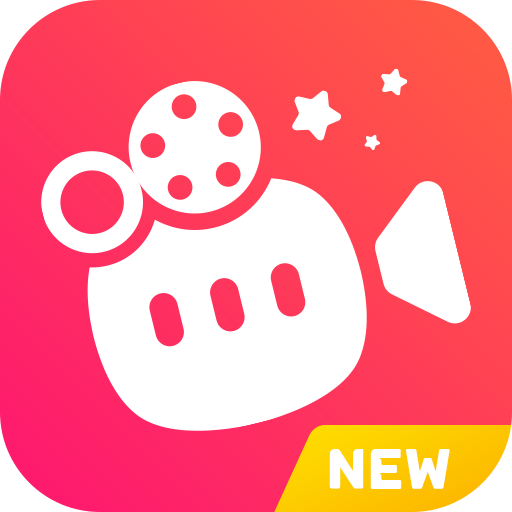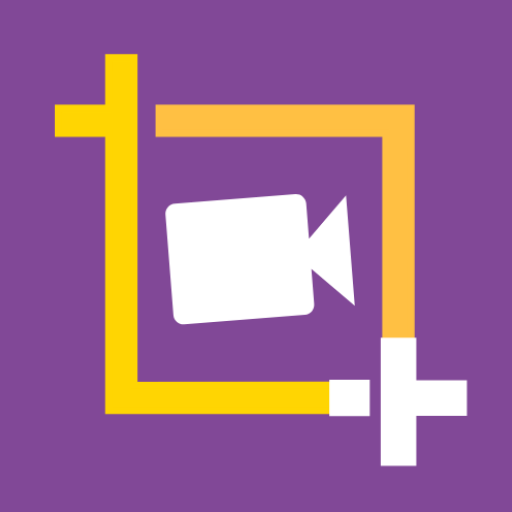
Video Editor - Add text on Video
Play on PC with BlueStacks – the Android Gaming Platform, trusted by 500M+ gamers.
Page Modified on: October 30, 2020
Play Video Editor - Add text on Video on PC
Easily add quotes, animated subtitles and organize your overlays on the timetable. Adjust and align texts on the video.
Video specific features
Resize canvas, add background (color, gradients) : Put video in the frame,
landscape/portrait or square depending where you want to upload your final video (Instagram, Facebook, TikTok)
Replace audio : Choose audios from your phone, you can directly extract audio from your videos, mute/unmute original audio.
Video cutter, video trimmer: Trim and cut any part of the video
Free Video crop : with popular presets.
No Watermark 👍
Video Tuner : Adjust properties of your video ( exposure, contrast, saturation, warmth, vignette, highlights and shadows, color tints). Create filter like effects with this tool.
Video quality : Exports in high quality. Choose quality feature will be added in future releases.
Video editor and maker picks the best saving options and can save pretty quick depending on your edits.
Text and overlays
* Various fonts to add to your texts. (Update added 500+ text fonts)
* Upload your own fonts
* Text animations, moving text. add basic transition animations, combine them to play
together, control individual animation duration and property.
* Transparent text background
* Text bending
* Text shadows with blur and color control
* Change distance between letters and lines
* Text bounds wrapping and bold text support
* Color manipulations + opacity control + stroke
* Add photo, crop photo
Video editor & video maker offers key pro tools for your edits, try us out!. And your feedback will be much appreciated
Play Video Editor - Add text on Video on PC. It’s easy to get started.
-
Download and install BlueStacks on your PC
-
Complete Google sign-in to access the Play Store, or do it later
-
Look for Video Editor - Add text on Video in the search bar at the top right corner
-
Click to install Video Editor - Add text on Video from the search results
-
Complete Google sign-in (if you skipped step 2) to install Video Editor - Add text on Video
-
Click the Video Editor - Add text on Video icon on the home screen to start playing