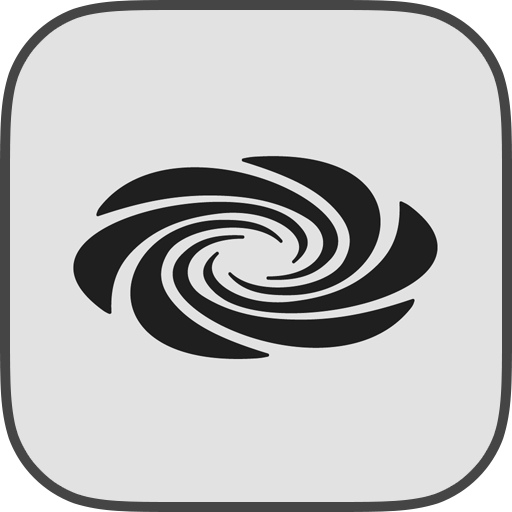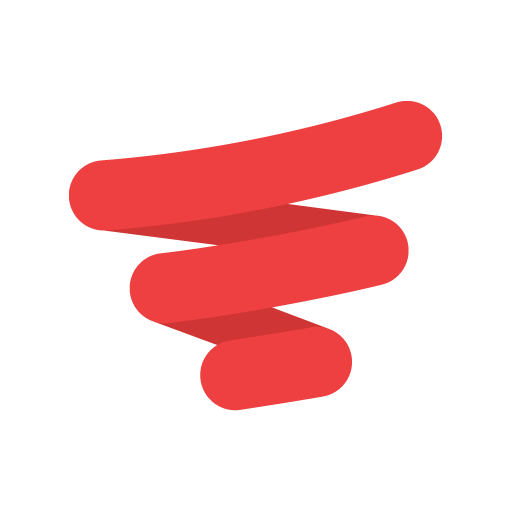Crestron Home
Play on PC with BlueStacks – the Android Gaming Platform, trusted by 500M+ gamers.
Page Modified on: March 23, 2020
Play Crestron Home on PC
Designed for you
Personalize your experience for every room and space in your home. Create scenes to activate multiple smart home features with one tap. Easily personalize your room images and screen savers.
Seamless, simple control
Easily manage one or multiple homes, remotely or on the premises.
Responsive and intuitive
Access all your home’s information via smooth animations and easy-to-navigate, responsive icons. Organize your favorites, navigate your rooms, and personalize each destination with your image of choice.
Easy accessibility
Instantly activate any level of control you require.
Dynamic performance
Commands are displayed dynamically, from home screen actions to climate control. Set your preferred temperature and see the transition occur right before your eyes.
Connected entertainment
Enjoy what matters, including a rich multimedia experience that features your preferred entertainment services, all easy to access and control.
NOTE: Use of the Crestron Home app requires a Crestron smart home system that has been installed and licensed by a Crestron Authorized Dealer. Visit our Dealer Locator page to find one near you:
https://www.crestron.com/en-US/How-To-Buy/find-a-dealer-or-partner/Elite-Platinum-Residential-Dealers
Play Crestron Home on PC. It’s easy to get started.
-
Download and install BlueStacks on your PC
-
Complete Google sign-in to access the Play Store, or do it later
-
Look for Crestron Home in the search bar at the top right corner
-
Click to install Crestron Home from the search results
-
Complete Google sign-in (if you skipped step 2) to install Crestron Home
-
Click the Crestron Home icon on the home screen to start playing