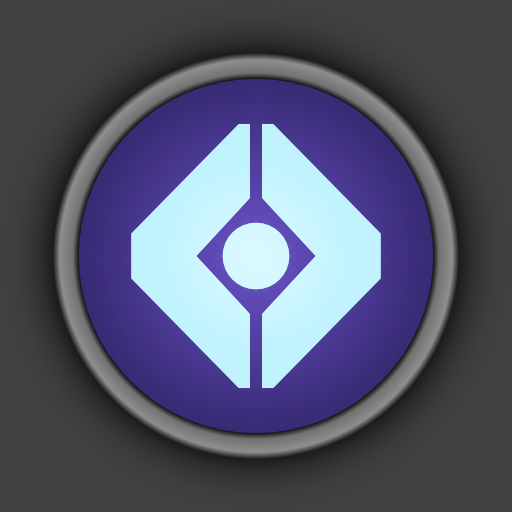Vault Item Manager for Destiny 2 and 1
Spiele auf dem PC mit BlueStacks - der Android-Gaming-Plattform, der über 500 Millionen Spieler vertrauen.
Seite geändert am: 10. März 2022
Play Vault Item Manager for Destiny 2 and 1 on PC
The Vault is a FREE item manager application for the massively popular shared-world shooter games: Destiny 2 and Destiny 1.
The Vault is created keeping the hardcore and casual players in mind and minimizes the time and effort required to equip an item, to transfer an item to or from the Vault and to transfer an item between your characters.
The Vault is created by the players, for the players. We know that Guardians want to spent the least amount of time possible navigating through their inventory to equip or transfer items. Therefore; The Vault focuses on speed more than anything else. The application is lightning-fast to launch & show your items and is always responsive.
- Loadout Manager
Create weapon and armor sets for your characters, save them for later and equip them with one tap! Loadout Manager automatically finds your saved set items whether they are on another character or at your vault; transfers them and equips them to your Guardian. All with just one tap of a button!
- Max Power Level Button
Automatically analyzes, transfers & equips your highest power level items.
- Grind Mode: An Automated Inventory Clean-up Feature
The most frustrating thing when you are in a great fire team and completing consecutive strikes, raids, events is getting your inventory filled up with engrams/unnecessary items. The Vault has a "Grind Mode" feature that you can turn on with single tap. Grind Mode periodically checks your characters' inventories for engrams/unnecessary items and transfers them to your Vault; so that you always have space for new epic loot.
- Detailed Weapons & Armor Information:
Get all stats and perks info of weapons and armor.
- Item Ratings & Reviews
Found a new weapon or armor and want to know if it is good or bad? Just check its rating and reviews by other guardians and decide for yourself.
- Item Search
Search for items by name, perk name, item type, damage type, item state (masterwork, locked) etc. Further refine your search with advanced sorting & filtering options.
- Vendor Browsing
Check the items vendors have for sale, if you can afford them and what you need to accomplish to unlock them. Also see the community ratings and comments on weapons and armor sold by vendors to decide if they are worth your time.
- Top Weapons
Discover the best rated weapons by the community in an easy to use fashion.
- Highlight Duplicate Items Option
Highlight the duplicate items in your vault.
- Item Sorting
Sort your weapons and armor by power level, rarity, name or type.
- Armor Quality Rating (only for Destiny 1)
Armor Quality Rating shows how good the stat rolls on your armor are by comparing them to the maximum possible rolls. The higher this rating is, the better.
Armor Quality Rating is very useful when:
You are aiming for a Tier 12 build to minimize cool-downs
You want to know if an armor piece is worth infusing
Important Note:
The Vault works only with current generation console (PS4 & Xbox One) accounts for Destiny 1. Legacy consoles (PS3 & Xbox 360) for Destiny 1 are not supported.
Spiele Vault Item Manager for Destiny 2 and 1 auf dem PC. Der Einstieg ist einfach.
-
Lade BlueStacks herunter und installiere es auf deinem PC
-
Schließe die Google-Anmeldung ab, um auf den Play Store zuzugreifen, oder mache es später
-
Suche in der Suchleiste oben rechts nach Vault Item Manager for Destiny 2 and 1
-
Klicke hier, um Vault Item Manager for Destiny 2 and 1 aus den Suchergebnissen zu installieren
-
Schließe die Google-Anmeldung ab (wenn du Schritt 2 übersprungen hast), um Vault Item Manager for Destiny 2 and 1 zu installieren.
-
Klicke auf dem Startbildschirm auf das Vault Item Manager for Destiny 2 and 1 Symbol, um mit dem Spielen zu beginnen