
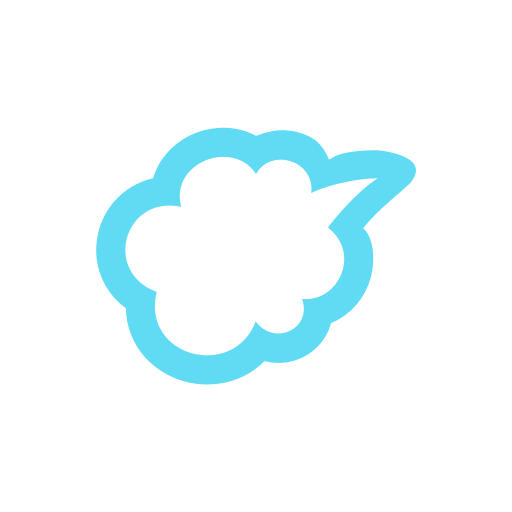
kintone
Play on PC with BlueStacks – the Android Gaming Platform, trusted by 500M+ gamers.
Page Modified on: November 25, 2019
Play kintone on PC
- Portal
Messages and dashboards can be shared for entire team’s collaboration.
- Navigation menu
From navigation menu, you can easily access the information you need, such as apps, spaces, and notifications.
- Space
Messages and dashboards in each project can be shared.
You can view threads and add comments.
- Search feature
You can search in Apps, Spaces, Threads, and People.
Full-text search in all of Kintone is also available.
- Record view
You can display multiple fields.
Feature to sort records is available.
Displaying the number of comments is supported.
- Record details
By tapping tabs, you can display details, comments, and history.
You can also concurrently edit a record and input a comment on the record.
- Process
You can move your (workflow) processes forward configured in your apps.
- Notification
Selecting "To Me", "Flagged" and "All" tabs with only one tap gives you the flexibility to confirm notifications.
"Kintone mobile" is an official app of Cybozu that allows you to use Kintone efficiently.
Kintone mobile helps you to work smoothly even outside the office, such as sending sales opportunity reports onsite and reporting statuses with photographs of stores and construction sites attached.
You also receive push notifications including "To Me" and updated information wherever you are, so that you neither miss the information you must confirm nor interfere with team's work.
Play kintone on PC. It’s easy to get started.
-
Download and install BlueStacks on your PC
-
Complete Google sign-in to access the Play Store, or do it later
-
Look for kintone in the search bar at the top right corner
-
Click to install kintone from the search results
-
Complete Google sign-in (if you skipped step 2) to install kintone
-
Click the kintone icon on the home screen to start playing



